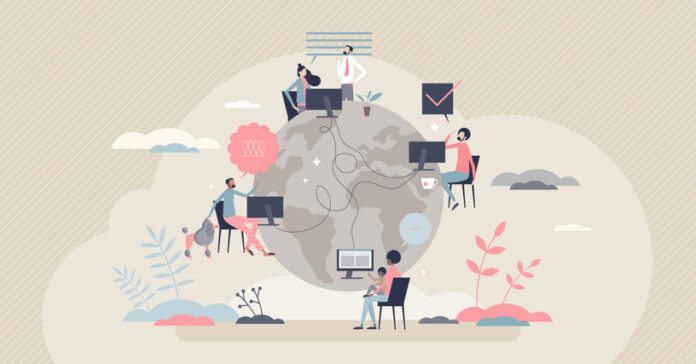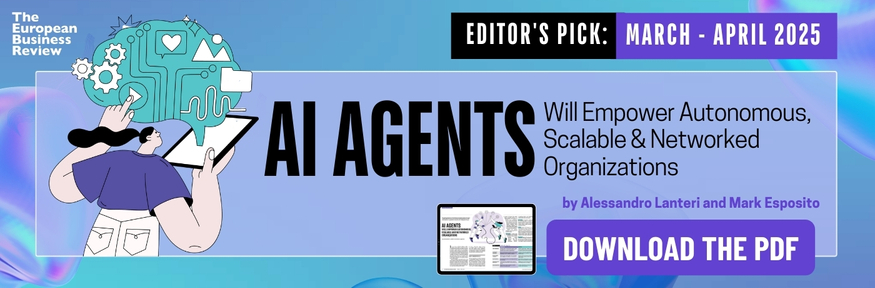Hello! In this article, you’ll learn about SMB servers and how they facilitate network file sharing. We’ll cover their basic functions, key features, and how you can set one up securely. Whether you’re new to this or need a refresher, this guide will help you understand SMB servers better.
What is an SMB Server?
An SMB (Server Message Block) server is a network protocol that allows devices to share files, printers, and other resources over a network. Think of it as a central hub in an office where everyone can access shared folders and printers. The SMB protocol is used to facilitate this sharing, making it easy for computers and devices to communicate and exchange information.
Originally developed by IBM in the 1980s, SMB has evolved over the years with various versions enhancing its functionality and security. The protocol is most commonly associated with Windows environments but is also used in UNIX and Linux systems through implementations like Samba.
SMB servers operate using a client-server model. This means that the server hosts the resources, and the client devices (like your personal computer) connect to the server to access these resources. For instance, when you access a shared drive on your company’s network, your computer acts as the SMB client, and the server where the files are stored acts as the SMB server.
The versatility of SMB makes it suitable for a variety of network setups, from small home networks to large corporate environments. It supports both client-server and peer-to-peer configurations, providing flexibility in how resources are managed and accessed across the network.
How Does an SMB Server Work?
An SMB server operates by facilitating communication between clients and the server over a network. Essentially, it allows devices to share files, printers, and other resources efficiently. When you set up an SMB server, it listens for requests from SMB clients, which are typically computers or devices on the same network.
The process starts with an SMB client sending a request to the SMB server. This request could be to access a file, print a document, or use a network resource. The server then authenticates the client to ensure it has the right permissions. If the client passes authentication, the server grants access to the requested resource.
Communication between the SMB client and server happens over TCP port 445. This port is specifically designated for SMB traffic, ensuring a streamlined and efficient transfer of data. Older versions of SMB used port 139, but modern implementations have standardized on port 445 for better performance and security.
Once connected, the client can perform various tasks like reading, writing, and even locking files to prevent conflicts. The server manages these requests, ensuring data integrity and providing a seamless experience for users. This interaction enables collaborative work environments, where multiple users can access and modify shared resources simultaneously without issues.
What are the Key Features of SMB Servers?
SMB servers offer a range of features that make them essential for network file sharing and resource management. One of the standout features is authentication. SMB servers use both user-level and share-level authentication to control access to shared resources. This means you can ensure that only authorized users can access important files and directories.
Another key feature is secure data transfer. Modern SMB versions, especially SMB 3.1.1, provide robust encryption and message signing. This ensures that data transferred over the network remains private and intact, preventing unauthorized access and tampering.
Performance is also a crucial aspect of SMB servers. They support features like SMB Direct and Remote Direct Memory Access (RDMA), which enhance speed and efficiency, especially in clustered environments. This means faster access to files and better overall performance for users.
Reliability is another significant feature. SMB servers are designed to support high availability (HA) environments. Features like transparent failover and scale-out file servers (SOFS) ensure that your network remains operational even if some components fail.
To learn more about setting up and securing an SMB server, check out this detailed guide. These features collectively make SMB servers a reliable choice for managing and sharing resources efficiently on your network.
How to Set Up and Secure an SMB Server?
Setting up an SMB server isn’t as complicated as it might seem. First, you’ll need a machine to act as the server. This can be a dedicated server or even a regular computer, depending on your needs and network size. Install the necessary software for SMB services. On Windows, this is typically included by default. For UNIX or Linux systems, you can use Samba, a popular open-source implementation of SMB.
Installation and Configuration
Start by installing the SMB software. On Windows, you might just need to enable the SMB feature via the Control Panel. For Linux, install Samba using your package manager (e.g., sudo apt-get install samba on Debian-based systems). Once installed, configure the smb.conf file for Samba or the relevant settings on Windows. Define the shared directories and set appropriate permissions to control who can access them.
Security Measures
Securing your SMB server is crucial. Ensure you use strong passwords and limit access to trusted users. Disable SMBv1 as it is outdated and vulnerable to attacks like WannaCry. Use SMBv3 for enhanced security features, including encryption. Implement SMB signing to ensure data integrity and prevent tampering. Regularly update your server to patch any security vulnerabilities.
By following these steps, you’ll have a functional and secure SMB server ready for network file sharing and resource access.
Summary
In this article, you learned about SMB servers, how they work, and their key features. You also got insights into setting up and securing an SMB server. Understanding these aspects helps you make informed decisions for your network file sharing needs.