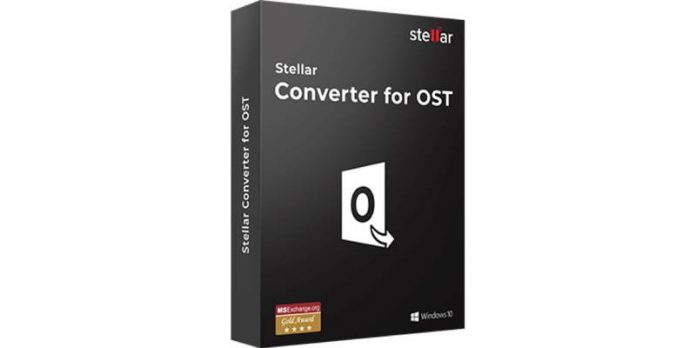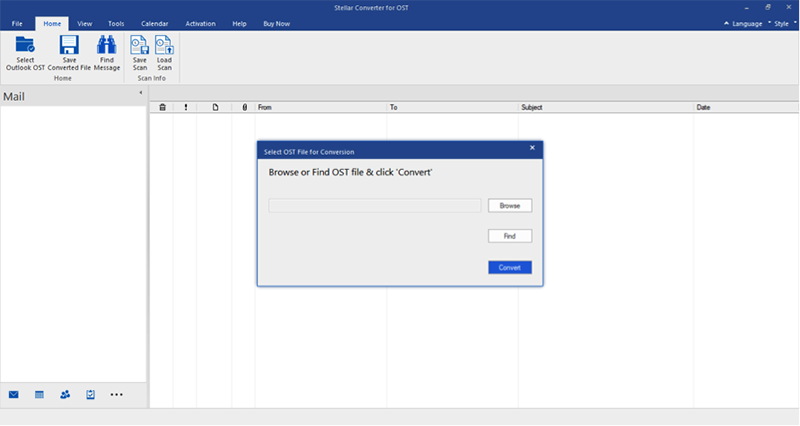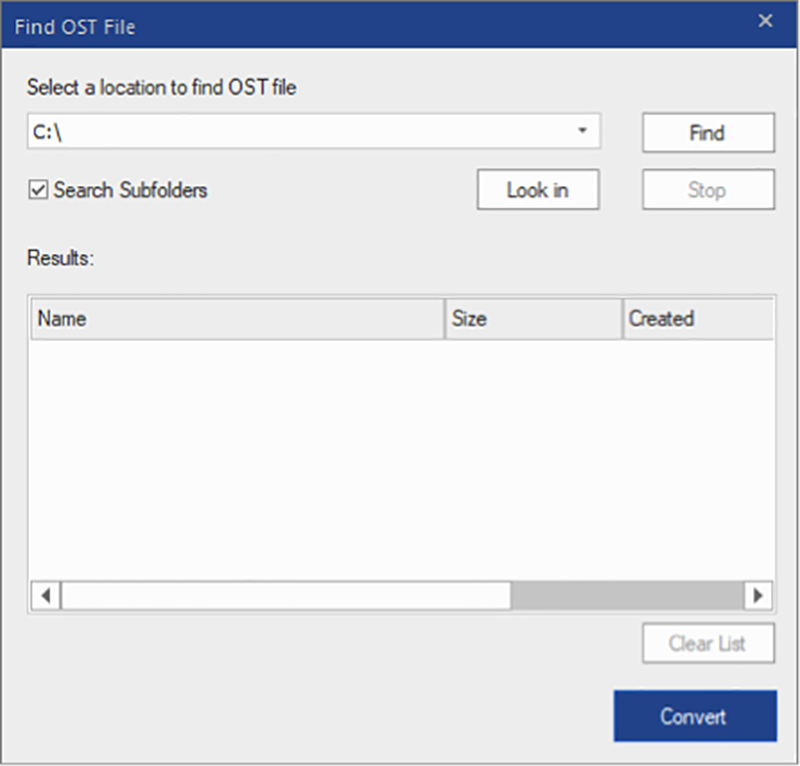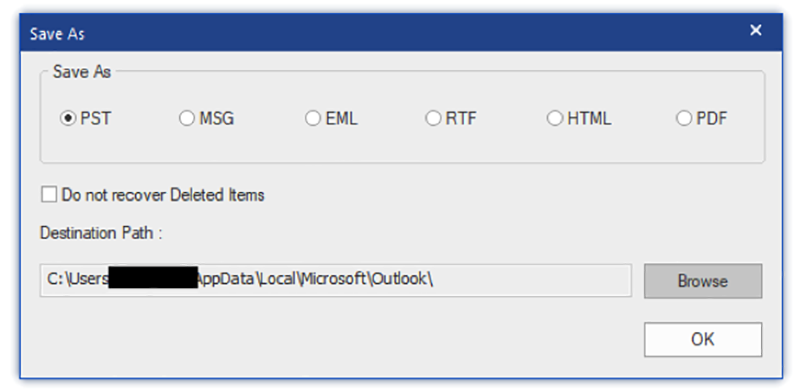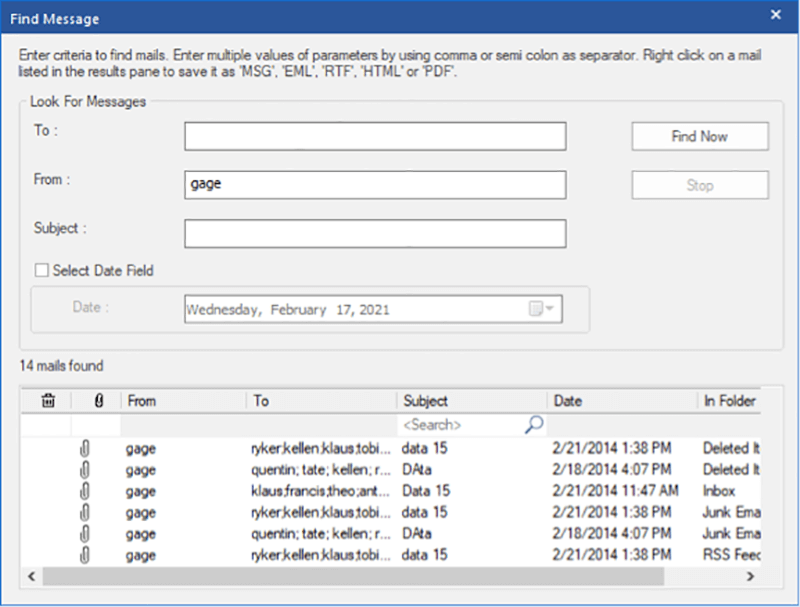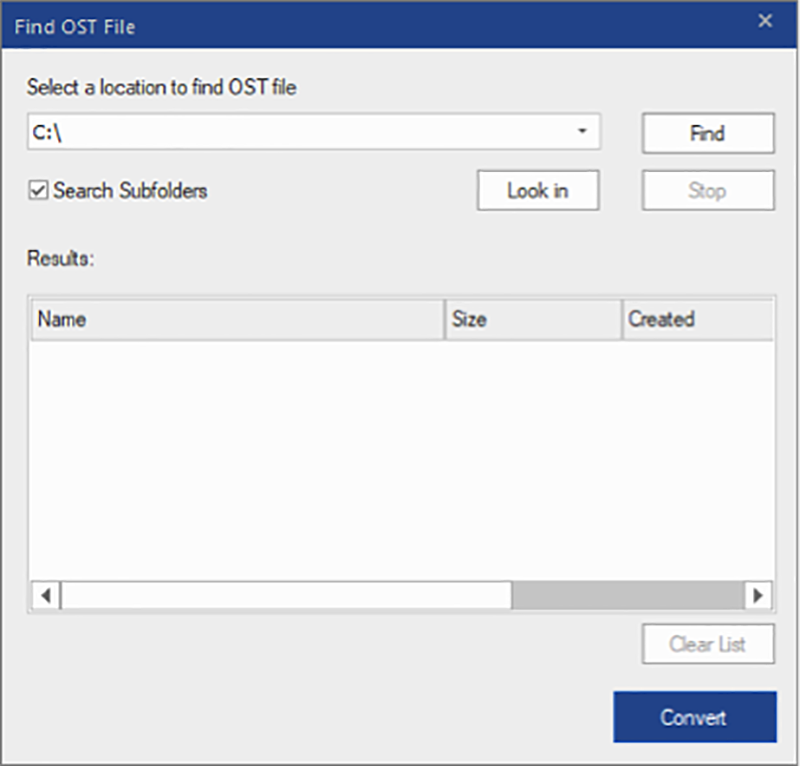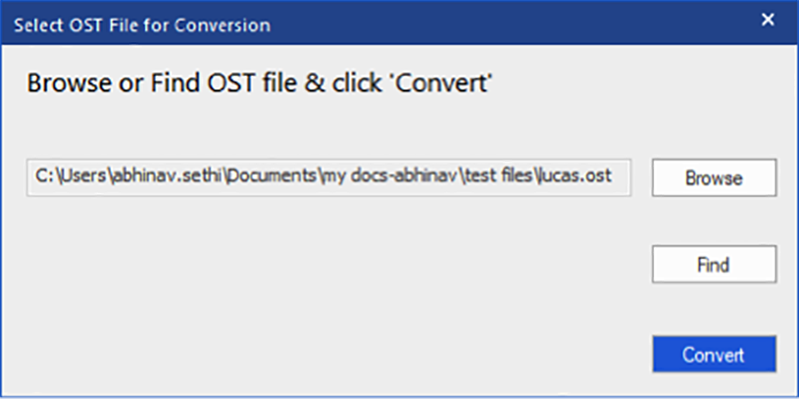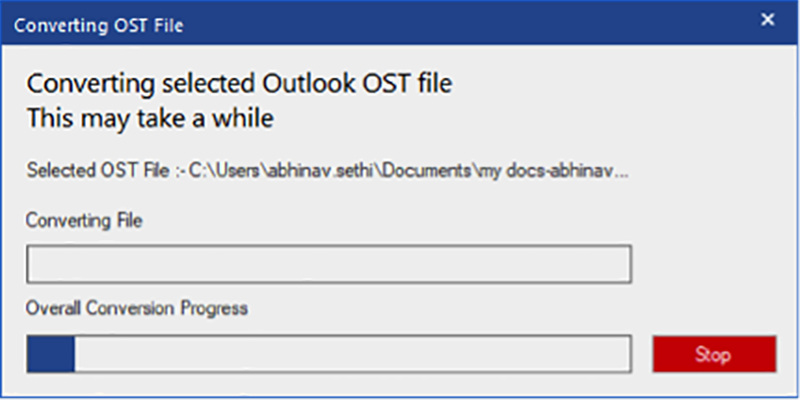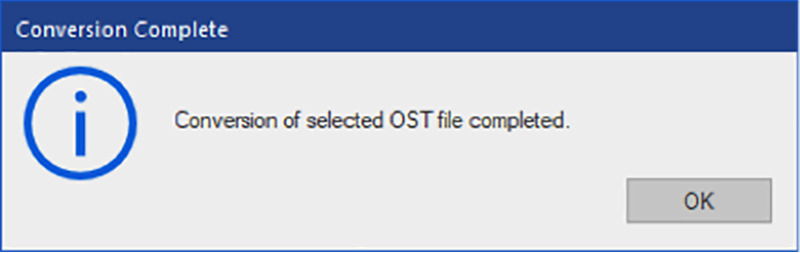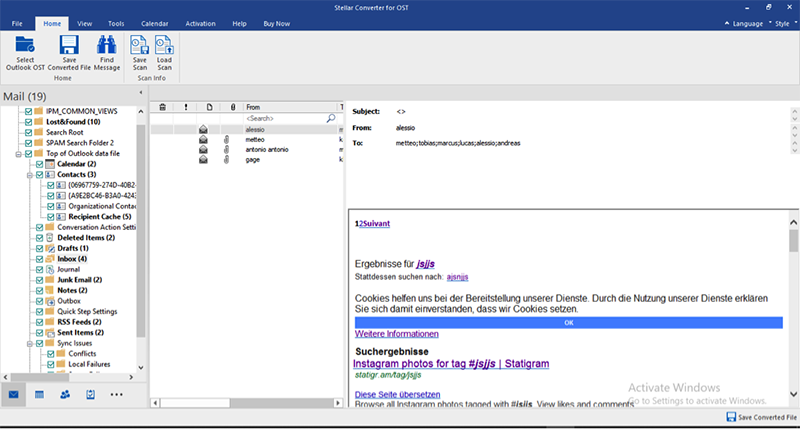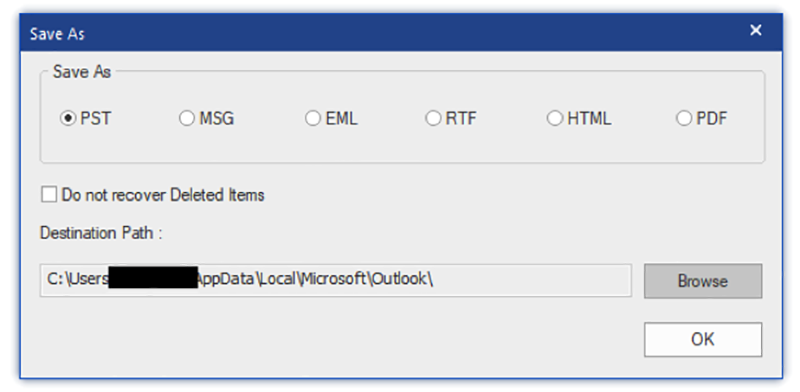Many organizations use Microsoft Outlook for collaboration and communication. In organizations where Outlook is used in conjunction with the Exchange server, Outlook creates OST file on the local storage. Offline Storage File (OST) is an Outlook data file that saves mailbox data of an Exchange, Office 365, or Outlook.com account locally. With this file, even if Internet connection is poor/unstable/unavailable, users can read/write emails and perform other actions on their mailbox.
If, for some reason, this file gets orphaned (link with Exchange server is broken permanently), you can’t open this file in Outlook. The only way to access Offline Storage Table (OST) is to convert it into PST first. This is where a third-party tool, such as Stellar Converter for OST comes in.
Significance of Stellar Converter for OST
The following are some use cases of the OST to PST converter software:
-
Crashed Exchange Server
If MS Exchange server has crashed and you have an orphaned OST, you can’t recreate your mailbox until the server is repaired. However, you can convert the OST into PST and access your mailbox.
-
Local-Only Items
Some Outlook mailbox items might be stored only in your OST file and not synchronized with the mailbox on Exchange server. In that situation, if the OST becomes inaccessible due to corruption or some other reason, you can’t recreate OST. You need to convert OST to PST to access its contents.
-
IMAP to POP3 Mailbox
If you are currently using an IMAP/MAPI account and switching to a POP3 mailbox account, you need to convert OST to PST. This is because POP3 email accounts use PST files in Outlook.
-
Switching to Office 365
Stellar Converter for OST Technician edition allows you to directly export OST data to Office 365 This feature can save a lot of time and effort for an organization which is moving from Outlook email client to Office 365 platform.
-
Batch Conversion
Stellar Converter for OST Technician edition also allows you to convert multiple OST files to PST files in a single batch. For an organization that has dozens or hundreds of Outlook-using employees, batch OST conversion is of great help.
About Stellar Converter for OST
Stellar Converter for OST is a specialized software that can convert orphaned or inaccessible OST files into PST in a few simple steps. It’s designed to make OST to PST conversion simple and easy, even for non-technical users.
We have tested the Stellar Converter for OST software to know about its functionality and features. Below, we have highlighted the different aspects of the software, based on our observations:
User Interface
We liked the user interface (UI) of Stellar Converter of OST as it’s simple and intuitive. We had no trouble getting started with the software. Since the menu, buttons, etc. are neatly organized, we easily found the options/controls we needed to convert OST files to PST in a seamless manner.
User Experience
The experience of using the OST converter from Stellar is amazing. When we launched the software, it immediately opened an OST selection window in which we provided the location of the OST file we had to convert. For those who don’t know OST’s location, there is a Find button to automatically locate Outlook data files on your system.
From OST file selection to conversion, it was a seamless experience with the software. We have learned the exact process in the section “How to Use Stellar Converter for OST”.
Efficiency and Speed
We used two OST files – a large one and a small to test the software’s efficiency. The former had around 4115 messages (all folders combined) and the software was able to convert all the messages successfully. The time taken to convert the 525 MB file was 3-4 minutes which is decent. We ran the software on a Windows 10 system that had a standard hard disk drive, 8 GB RAM, and i5 processor.
Supported File Formats
The software from Stellar offers multiple file formats for saving the OST data after conversion. You can save the .OST file in not just PST, but also MSG, EML, RTF, HTML, and PDF formats. This is helpful if you want to save certain emails in HTML or PDF for presentations, record-keeping, investigations, etc. We tested all file formats and the software met our expectations in all of them.
Find Messages
The software offers a Find Message option to help you find specific emails in the OST file. You can click the Find Message button under the Home tab to search for particular emails. You can search for emails based on header fields such as To, From, Subject, etc. We tested this feature and surprisingly, the software fetched the results almost instantly even though there were thousands of emails in the OST.
Free Preview
Another great feature of Stellar Converter for OST is that it allows you to convert and preview all OST file items for free in the demo version. You can even save some emails to PST (20 items per folder) but not the complete mailbox. There are no restrictions on the file size, number of emails, etc. You need to pay only if you want to save the entire Offline data file in PST or some other format.
How to Use Stellar Converter for OST?
Using Stellar Converter for OST for OST to PST conversion is easy. When you launch the software, it asks you to provide the OST location. You can click Browse, if you know the location of the OST file, otherwise click the Find button. Clicking the Find button will open a window in which you can provide the location where you want the software to find the OST for you.
After providing the OST location, click Convert to begin the OST to PST conversion process.
The time taken by the software for conversion depends on the OST size and system specifications (the more powerful the machine is, the faster it will convert). The software will display a status bar so you can track the progress.
After the conversion is completed, the software will alert you with a pop-up window.
You can preview all the items stored in the OST file in an organized three-pane preview window as shown below. You will find calendar entries, contacts, emails, attachments, and other mailbox items.
You can analyze the emails and other mailbox items individually by clicking on them in the left pane.
Select the folders that you want to save to the PST file and then click the Save Outlook OST button under the Home tab. The software will ask you to select the file format in which you want to save the file.
Select PST, provide the location where it should be saved, and then click OK to save the file. That’s it! It’s as simple as that.
Software Download
You can download Stellar Converter for OST from the official site. The following editions are available:
- Stellar Converter for OST – Corporate edition– $79 retail price (free download available)
- Stellar Converter for OST – Technician edition– $149 retail price (free download available)
- Stellar Converter for OST – Toolkit edition– $199 retail price (free download available)
Final Verdict
Stellar Converter for OST is a powerful OST to PST converter tool that’s suitable for most Outlook users. It’s easy to use, offers many ingenious features, and doesn’t cost much. You can use it to easily convert OST files into Outlook-importable PST files or directly transfer OST data to Office 365 (Technician edition).
Overall Rating: 4.75/5
| parameters | Ratings |
| features & functionalities | |
| ease-of-use | |
| Speed & Performance | |
| compatibility |
Disclaimer: This article contains sponsored marketing content. It is intended for promotional purposes and should not be considered as an endorsement or recommendation by our website. Readers are encouraged to conduct their own research and exercise their own judgment before making any decisions based on the information provided in this article.