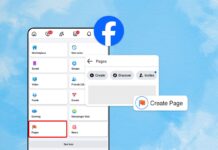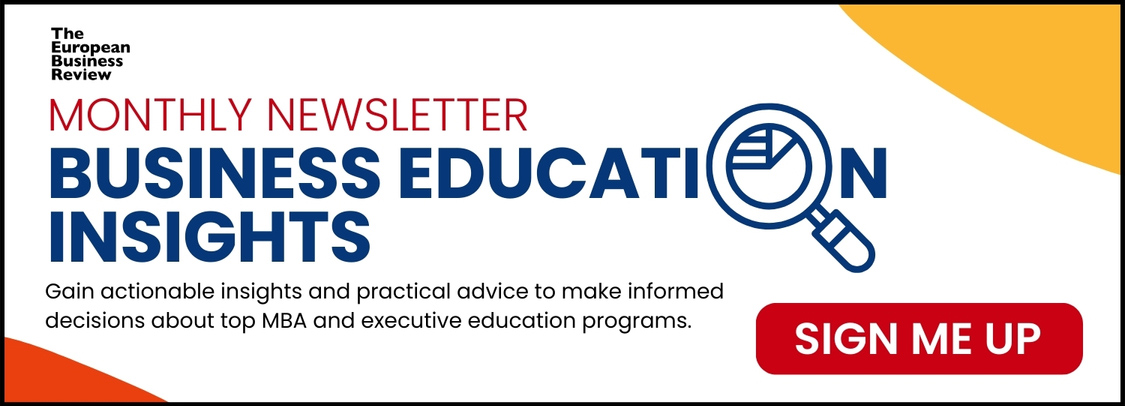Today, almost every other person or business has their own social media presence that they use for different purposes, such as communication, marketing, and much more.
The point where social media has to offer you a lot of perks for you is the real instagram comments, at the same time, bullying is also one of the main drawbacks of these digital social channels. Having an open space to share stories and content opens doors for you to spread bullying and hate.
For this particular reason, Instagram has made efforts to fight and overcome the bullying side of the channel and also encourage positive interactions on the platform, and they just also rolled out a new feature called ‘Restrict’.
Instagram started testing this feature back in July, but they are now rolling out this particular feature worldwide as of October. So, let’s have an understanding of this feature in brief:
Understanding Restrict Feature
The ‘Restrict’ feature by Instagram is basically a way to “quietly” handle all the unwanted interactions and bullies on Instagram. As per the Instagram statement:
“Bullying is a complex issue, and we know that young people face a disproportionate amount of online bullying but are reluctant to report or block peers who bully them. Restrict is designed to empower you to quietly protect your account while still keeping an eye on a bully.”
So, all the users can perfectly now shadow or ban other users and the specific unwanted comments. However, if they still comment on your post even after you restrict an account, just the commenter will be able to read it. You may also select “See comments” and then further decide to approve it, ignore it, or delete it.
On the other hand, if an account you restrict, direct messages you will be sent to the message request by default. You will still be able to view the message, but the limited account will have no way of knowing whether or not it has been seen.
You may easily un-restrict a user, and their messages will automatically be sent back to your DMs, as well as future comments will start appearing as the normal ones.
How to restrict an Instagram account?
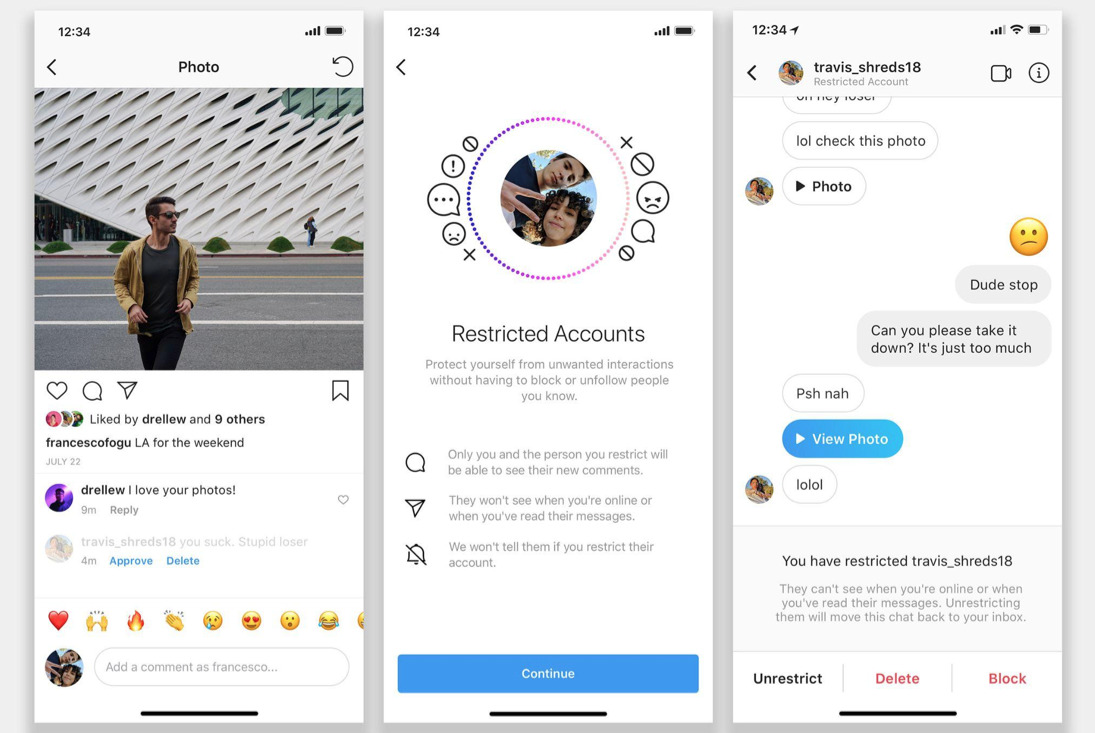
There are three main ways to restrict an Instagram account. Let’s take a look at each of these three approaches:
Method 1: Swipe left on the comments
- The very first way to restrict an account by leaving the comments on your own posts you make on Instagram account. Let’s suppose that someone leaves a bulling comment on your photo that you, of course, did not like anyway.
- You may restrict them right away from there. Firstly, swipe left to the comment. Now, you will see three different options showing up: an exclamation point, an arrow, and a trash can.
- From here, you will then click the exclamation mark, and this is how you get the feature to ‘Report The User’ or ‘Restrict the comments’.
- Click Restrict, and then Instagram will ask you if you are having any trouble or problem with that specific account.
- Click on the ‘Restrict Account’.
Method 2: Using the Privacy Tab in your account’s settings
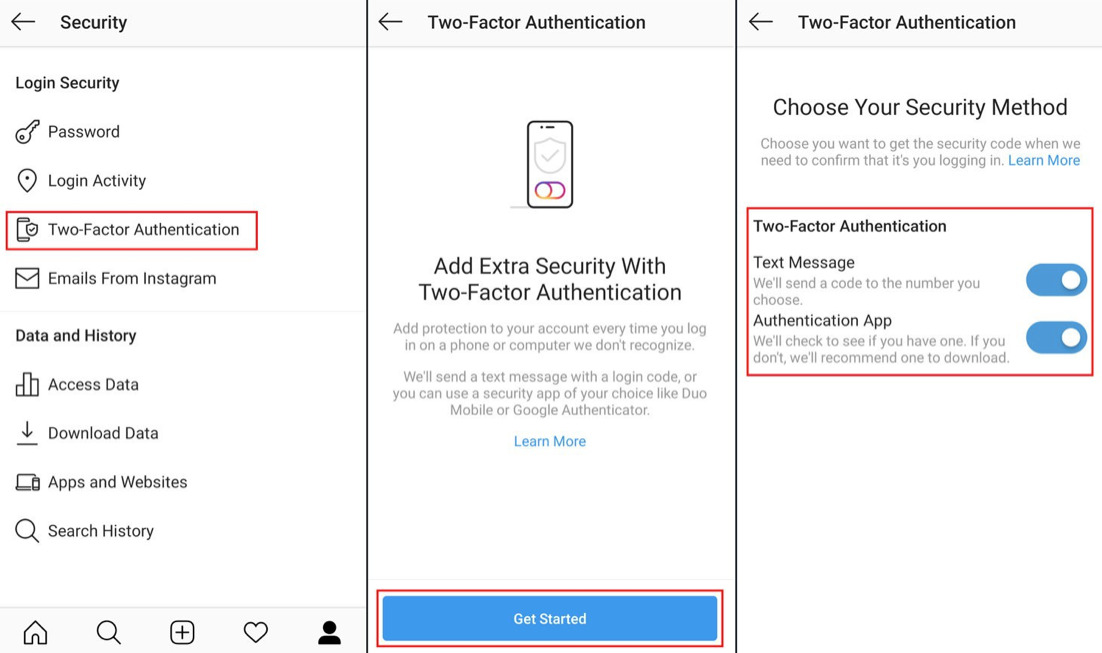
The privacy tab in your account’s settings is the second approach to restrict any account on Instagram
- Go to your profile first and then click the three lines that are available in the upper right corner.
- Tap to ‘Setting’ and then ‘Privacy’.
- Then, you need to click on ‘Restricted Accounts’.
- This is how Instagram will provide you with a bit of information about the restricted account. Once you go through that, then you need to click ‘Continue’.
- Here is the point where you can directly search for an account you want to restrict. Now, you may type the particular usernames and then click the ‘Restrict’ button in blue color.
- Moreover, you may also un-restrict accounts from this same page. You just need to search for the restricted users and then click ‘Un-restrict,’
Method 3: Directly from your Instagram profile
The third (last but not least) way to restrict an account is directly from your Instagram profiles. So, go directly to your profile page on Instagram.
- Click the three dots that you can find in the top right corner of the current page.
- Tap to ‘Restrict.’
- Again, Instagram will ask if you are having any trouble or problems with the specific account; click ‘Restrict Account.’
At the same time, you may also un-restrict an account using the same method. Click the three dots that are available in the upper-right corner and then choose ‘Un-restrict’. No matter what reason you have to restrict an account, you may now completely feel comfortable taking care of all the online bullies without any dramatics of entirely blocking accounts on Instagram.