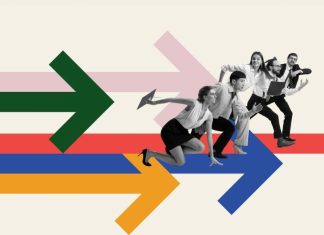The first thing you want to do when your Wi-Fi isn’t working on the MacBook is to test if it works on other devices. This will be the fastest way to narrow down the issue: is it your Wi-Fi or is it your MacBook Pro? Let’s have a look at some of the most useful Wi-Fi tips.
Wi-Fi Problems on the Mac
First and foremost, you will want to troubleshoot the Wi-Fi problems on the MacBook Pro. Press Option and click on the Wi-Fi icon, then run Wireless Diagnostics. Furthermore, make sure you are running Apple’s latest software for your MacBook. If not, it’s vital to update the computer. This will help make sure all the drivers and software are up-to-date.
It may be a good idea to turn your Mac off and on again after these steps. Disconnecting Bluetooth can sometimes fix the issue for some people too, so press the Bluetooth icon at the top and toggle it off for now.
Finally, sometimes forgetting the Wi-Fi and then reconnecting can fix issues. So, head to System Preferences and select Network. Press Wi-Fi and select Advanced, then choose the router you want to forget and press the (-) button, and Remove.
Reconnecting will require using the password and such, but this can sometimes help fix the issue.
Problems With the Router/connection
The issue may not be with your MacBook, but rather your actual internet. This will be easy to tell if all devices are failing to connect to the internet. The first course of action is to simply reboot the router, but be warned that it could take around 10 minutes to full turn back on. Ensure the router is in a cool place and isn’t overheating.
Of course, check the signal strength to determine if you’re simply too far away from the router – and try using an ethernet if possible. If the issue is because the router is the other side of the house, then invest in a cheaper Wi-Fi booster that plugs into the wall in-between your device and router.
It may be that you have a lot of traffic in your local area and it’s suppressing your internet speeds. Whether the issue is this or because of something else, it may be wise to ring your internet provider in this next step. From here, they may be able to diagnose the problem, troubleshoot it with you, or even if it remotely. It may also be required to change your Wi-Fi channel.
In most cases, one of these fixes is enough to get you up and running – particularly if it isn’t your internet provider’s issue (i.e. roadworks nearby). Some other things you can try is using the 5GHz band instead of 2.4GHz, resetting your PRAM, SMC, or NVRAM, and even changing your DNS settings on your network.
Just be sure, before trying anything, to turn the MacBook and router off then on again. Whilst it is a running gag, this can genuinely be a common fix for internet issues. Beyond these fixes, it’s wise to ring your internet provider for troubleshooting so you do not mess up any router settings that can leave you in a worse situation.