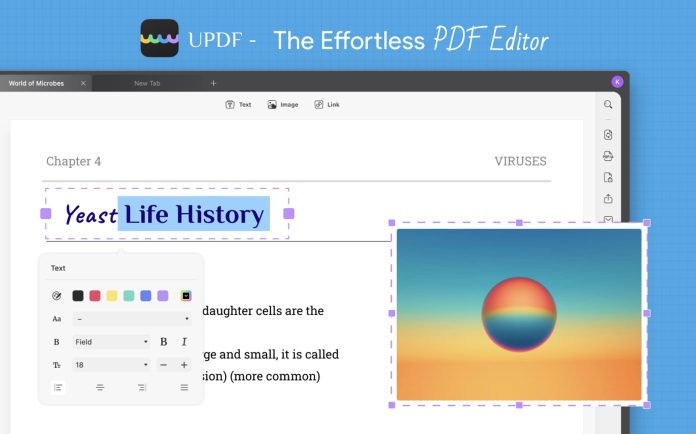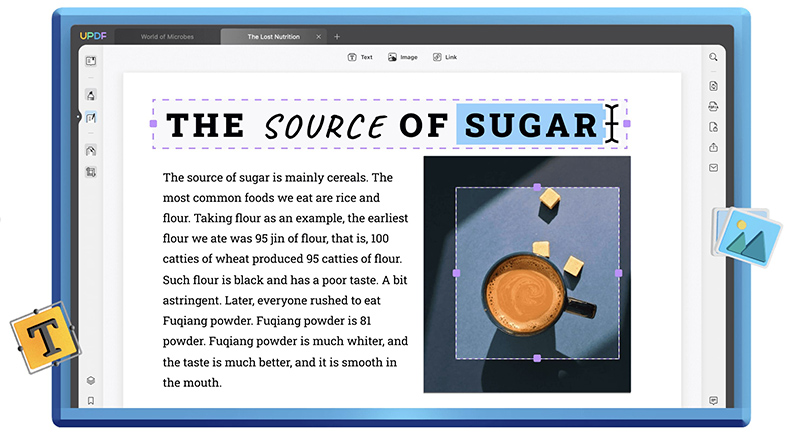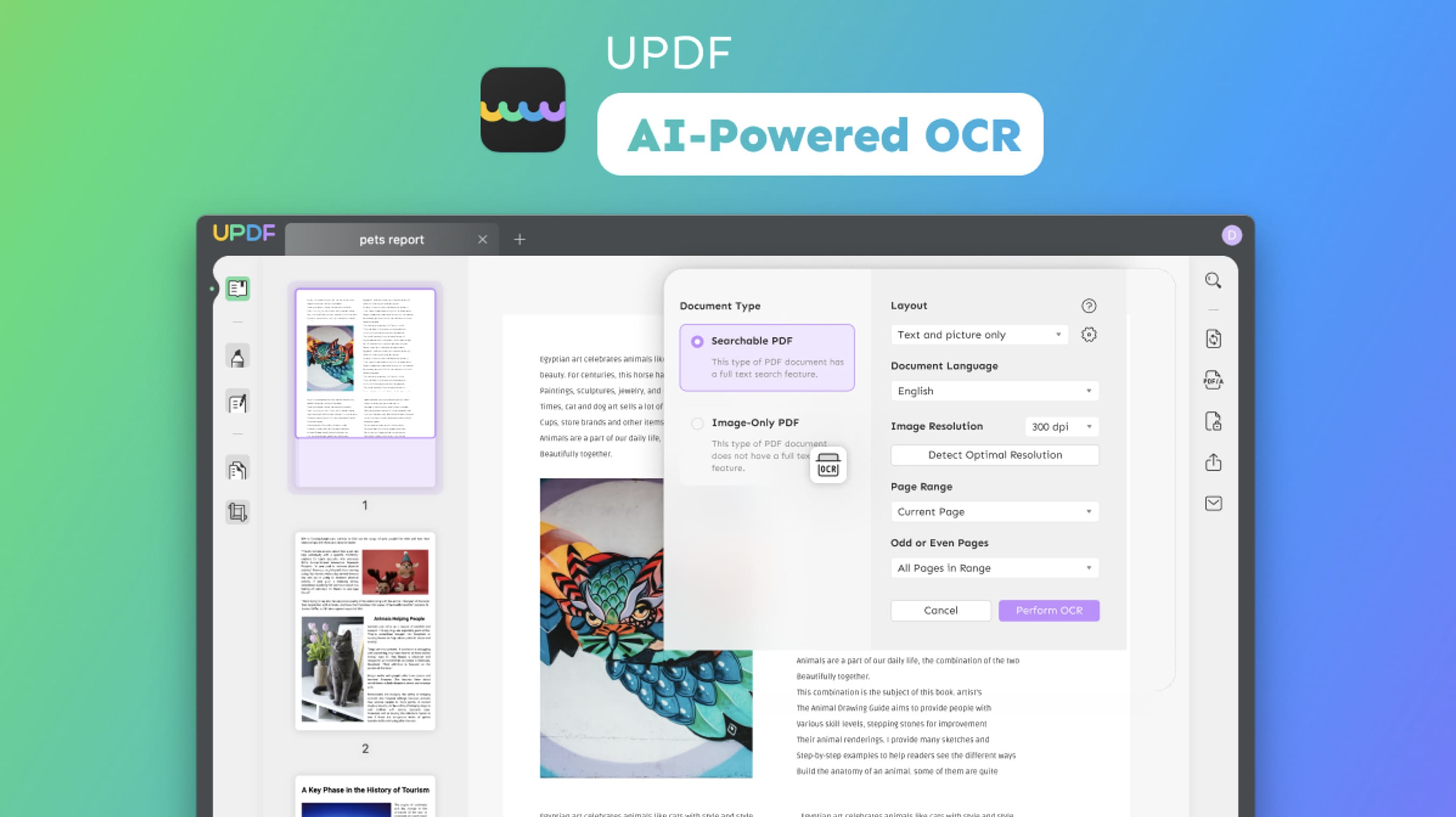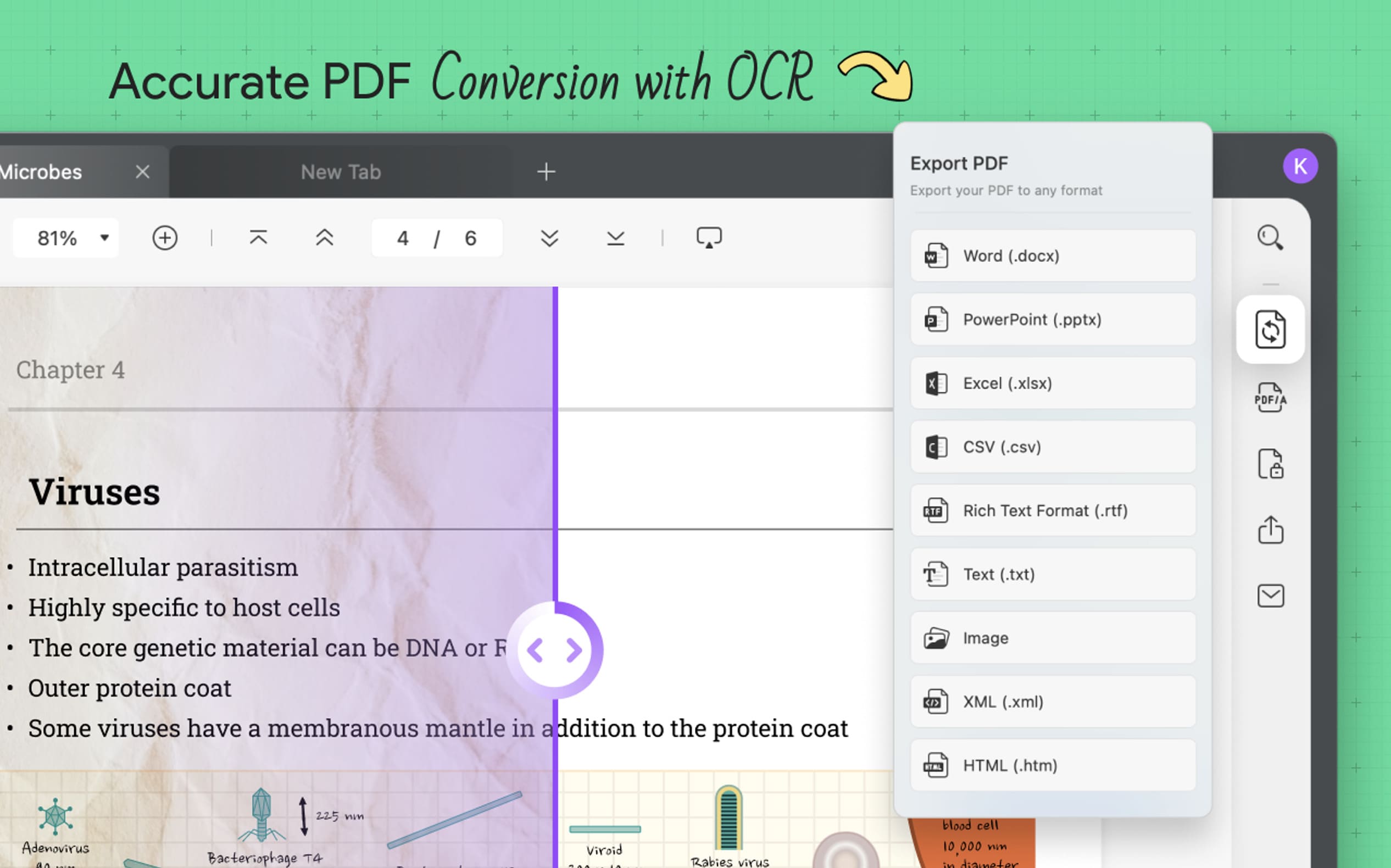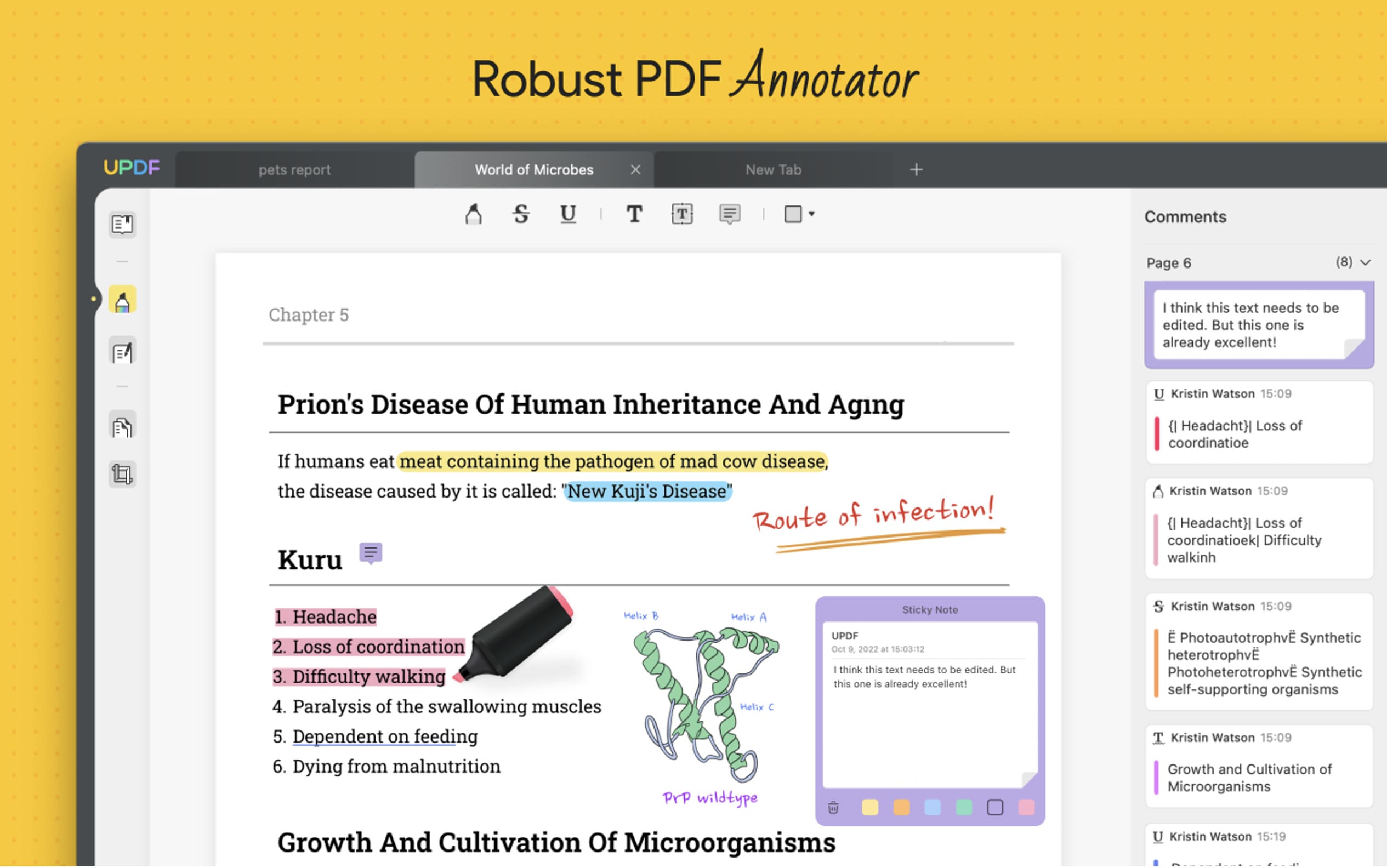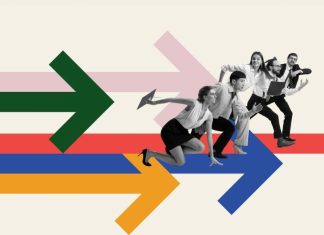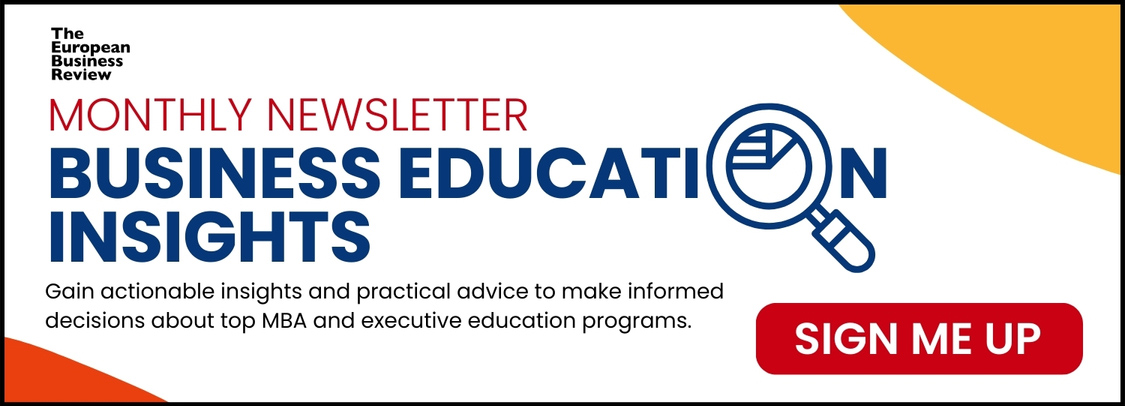With PDF documents, file sharing is more secure and effective than ever. However, does it become easier when you are planning to edit a PDF document easily? Well, there is a way to edit a PDF Document easily. UPDF is an all-in-one PDF Editor that lets you edit PDFs easily and fast with its robust editing features. This article will introduce you to its editing features, the steps on how to edit a PDF with UPDF, and why you need UPDF. First off, here are some robust editing features UPDF has to offer:
The Finest Editing Features of UPDF Editor
When it comes to editing, UPDF Editor assures efficiency, creativity, and effectiveness. Here are the features that UPDF can offer for Editing Solutions:
- Edit Text: Easily edit your PDF text with UPDF which allows you to edit or remove text content in your PDF that includes modifying properties of the text, like its font, size, color, style, etc.
- Edit Image: UPDF allows you to easily add or remove images in the PDF. It also allows you to crop, extract, replace, or delete your image.
- Add Links to PDF: Inserting links to a webpage into your PDF is better than ever since UPDF allows you to style your links and enhance their appearance.
- Watermarks in PDF: It does not only allow you to put watermarks on texts, but also on images and PDF files. Furthermore, it provides a feature where you can change the watermark’s ratio, opacity, and other properties to adjust its appearance.
- Background: Efficiently add or change the PDF document’s background color, and adjust the ratio and opacity with its responsive sliders.
- Header & Footer: Straightforwardly add, edit, and remove headers and footers from your PDF, including the changing of layout, font style, color, and underlining. It also provides the insertion of appropriate formatting of date or page number.
UPDF’s editing features sure do solve your PDF editing problems, but how do you edit your PDF with UPDF? The next article will state the steps on how to edit a PDF with UPDF:
How to Edit a PDF with UPDF
Here are the steps on how to edit a PDF with UPDF with its exceptional editing features:
Step 1. Click the “Edit PDF” Icon
Download and install UPDF in UPDF.com, open UPDF, and open your PDF file. Click the “Edit PDF” icon on the left toolbar.
Step 2. Start Editing your PDF
Right there, you can start editing content into your PDF and change its properties like font style, font size, alignment, and color.
Click or double-click to select the image you wish to edit. Clicking the image causes a toolbar to appear, letting you rotate, extract, crop, replace, and delete the image. On the other hand, you can right-click an image, and the toolbar will appear.
Step 3. Save your file
After finalizing your edits, you can save your file, share the PDF via a link, or even send it by email.
These are simply the steps to edit a PDF using UPDF. However, UPDF’s capability does not end there. Here are more features of UPDF:
More Features of UPDF to Help You Improve Work Efficiency
Apart from UPDF’s outstanding editing features, UPDF has more to offer. Here are some of UPDF’s astonishing features that make them unique compared to other PDF editors:
1. First-Rate OCR Feature to Recognize Text in PDF
This PDF tool’s advanced OCR feature gives you accurate AI-Powered outputs that support up to 38 languages. UPDF’s OCR lets you choose from its three (3) layouts for different purposes. The three (3) output layouts are:
- Text and Pictures – It specifically captures text and images in a scanned document, and converted them into a file smaller than the original document with no transparent image layer retained, keeping the format intact.
- Text over the page image – The PDF document’s image and illustration remained intact as a layer under the text, maintaining its original format and at the same time enabling the editing and search of text.
- The text under the page image – This layout puts the layer above the text, at the same time maintaining the format of the document. Furthermore, the converted PDF’s text cannot be edited but can be searched.
2. PDF Converter that Keeps the Original Formatting
UPDF allows many file types to convert from PDF. Here are the different formats that you can convert your PDF into:
- Convert to Word, Excel, CSV, and PowerPoint
- Convert to PNG, JPEG, BMP, GIF, TIFF
- Convert to Text, RTF
- Convert to HTML, XML
- Convert to PDF/A
3. Outstanding PDF Annotation Feature
UPDF provides a robust PDF Annotator that is capable of collaboration. You can effortlessly annotate PDF documents with numerous markup tools for annotating, and collaborating with other users via a link. Here are the easing markup tools you can use:
- Add Comments, highlight, underline, strikeout text, text boxes, and sticky notes in your PDF
- Add 100+ different stamps and stickers to your PDF. You can also add your custom stamp
- Add a signature to your document that could be a handwritten or electronic signature. To learn more, you can check how to sign a PDF
- Add different variations of shapes and change their style, thickness, border, fill colors, and opacity.
Pros of UPDF
UPDF is the best PDF Editor you can have, knowing that it provides the most aspect of PDF Editing that comes with its elegant, productive, and fast user interface. Not only is it best with its features and user interface, but also with the price. Starting off with $29.99/year, you can use UPDF on four (4) different platforms in one account. It is a very valuable price for such an editor with robust and unprecedented features.