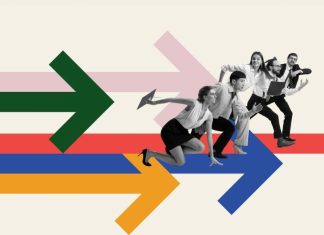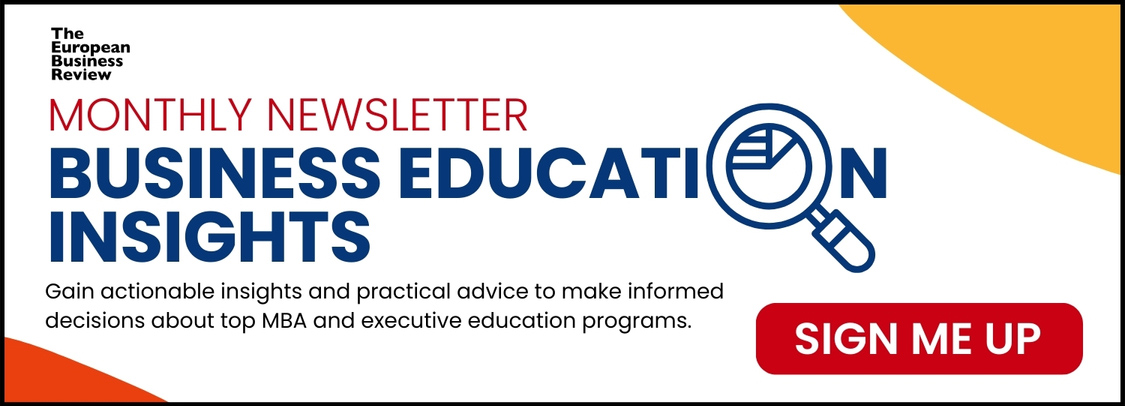UV mapping is a crucial process in 3D modeling services that allows you to apply 2D textures to a 3D model. This technique is essential for creating detailed and realistic appearances in 3D graphics. Whether you’re designing assets for a video game, creating realistic renders for animations, or developing virtual reality environments, mastering UV mapping is key to achieving high-quality visual results. This guide will walk you through the process of UV mapping, from the initial preparation of your model to the final application of textures.
What Is UV Mapping?
UV mapping involves projecting a 3D model’s surface onto a 2D plane to apply textures accurately. In 3D space, objects are defined by vertices, edges, and faces. UV mapping translates this 3D geometry into a 2D representation, allowing you to paint or apply textures to your model in a 2D space.
The “U” and “V” axes depict the horizontal and vertical axes of the 2D texture space, respectively. This system distinguishes the 2D texture coordinates from the 3D model’s X, Y, and Z coordinates. Think of UV mapping as creating a “map” of your 3D model’s surface, similar to how a world map represents different countries on a flat surface.
Why UV Mapping Is Important
UV mapping is essential for several reasons:
- Texture Application: It allows you to apply intricate textures to a model, enhancing realism and detail.
- Control and Precision: It provides precise control over how textures wrap around a 3D model, ensuring accurate placement and scaling.
- Consistency: Proper UV mapping ensures textures are consistent and seamless, avoiding visible distortions or mismatches.
Step-By-Step Guide To UV Mapping
1. Prepare Your Model
Before starting the UV mapping process, ensure your 3D model is clean and optimized. This involves:
- Cleaning Up Geometry: Remove any unnecessary vertices, edges, and faces. Clean up your mesh to avoid complications during the UV mapping process.
- Checking Topology: Make sure the model’s topology is uniform and free of non-manifold edges or duplicate vertices.
- Applying Transformations: Ensure all transformations (scaling, rotation, position) are applied to the model. This prevents unexpected distortions during UV mapping.
2. Mark Seams
Marking seams is a crucial step in UV mapping. Seams are where the 3D model will be “cut” to be unwrapped into a 2D plane. Here’s how to mark seams effectively:
- Select Appropriate Edges: Choose edges where seams will be less visible or where natural breaks in the model occur. For example, place seams along natural folds or hidden areas.
- Avoid Stretching: Place seams strategically to minimize stretching and distortion in the UV map.
- Use Symmetry: If your model is symmetrical, use symmetrical seams to ensure even texture application.
3. Unwrap the Model
The unwrapping process involves flattening the 3D model into a 2D representation based on the seams you’ve marked. Follow these steps:
- Choose Unwrapping Method: Use the unwrapping tool available in your 3D software. Common methods include “Unwrap” and “Smart UV Project.”
- Adjust UV Map: After unwrapping, you’ll get a UV layout that represents how the model’s surface is projected onto a 2D plane.
- Check for Overlaps: Ensure that UV islands (the flattened sections) do not overlap unless intentionally mirrored or repeated.
4. Adjust the UV Layout
Once you have your initial UV map, it’s important to adjust and optimize it:
- Scale and Arrange UV Islands: Ensure that UV islands are scaled and arranged efficiently within the UV space. Proper scaling helps maintain texture resolution and quality.
- Reduce Distortion: Use your 3D software’s UV editor to align and adjust UV islands to reduce visible distortion and stretching.
- Pack UV Islands: Use the packing tools in your software to optimize the use of UV space and minimize wasted areas.
5. Create and Apply Textures
With the UV map ready, you can now create and apply textures:
- Design Textures: Create textures in a 2D image editor like Photoshop, GIMP, or Substance Painter. Design your textures based on the UV layout to ensure they fit correctly on the model.
- Save Textures: Export your texture as an image file (e.g., PNG or JPEG). Ensure the file format and resolution are suitable for your project’s needs.
- Apply Textures: In your 3D software, apply the texture to your model. This involves assigning the image file to the UV map so it correctly maps onto the 3D model.
6. Fine-Tune and Optimize
After applying the texture, it’s important to review and adjust:
- Inspect the Model: Check the model from different angles and lighting conditions to ensure the texture is applied correctly and looks natural.
- Adjust Texture Coordinates: Make adjustments to the UV map or texture if you notice any visible seams or distortions.
- Optimize Texture Resolution: Ensure that the texture resolution is appropriate for your model. High-resolution textures may be necessary for close-up views, while lower resolutions may suffice for distant objects.
7. Export and Test
Once you’re satisfied with the UV mapping and texturing:
- Export the Model: Export your UV-mapped model with the applied texture. Ensure you choose the appropriate file format and settings for your intended use, such as for a game engine or rendering software.
- Test in Target Environment: Import your model into the target application or game engine to verify that the texture is applied correctly and the model appears as expected.
Tips For Effective UV Mapping
- Use Symmetry: If your model is symmetrical, use symmetrical UV mapping to save time and ensure uniform texture application.
- Avoid Stretching: Minimize stretching by placing seams strategically and adjusting UV islands carefully.
- Utilize UV Space: Efficiently use UV space to maximize texture resolution and reduce wasted areas.
- Check for Overlaps: Ensure UV islands do not overlap unless intended, as this can cause texture issues.
Common UV Mapping Challenges And Solutions
1. Texture Stretching
- Challenge: Stretching occurs when UV islands are scaled improperly or not aligned correctly.
- Solution: Use the UV editor to adjust and scale UV islands to reduce stretching. Ensure that the texture is evenly applied across the model.
2. Visible Seams
- Challenge: Seams can be visible and distracting if not placed properly.
- Solution: Place seams in less noticeable areas and use texture painting techniques to blend seams seamlessly.
3. UV Overlaps
- Challenge: Overlapping UV islands can result in texture artifacts and inconsistencies.
- Solution: Use UV packing tools to ensure that UV islands are correctly spaced and do not overlap unless intentionally mirrored.
Advanced UV Mapping Techniques
1. Advanced Unwrapping Methods
- Lightmap UVs: Create a separate UV map specifically for lightmaps to improve lighting and shadow detail in real-time applications.
- Automatic Unwrapping: Use automatic UV unwrapping tools available in some 3D software to quickly generate UV maps for complex models.
2. UV Layout Optimization
- Custom Packing Algorithms: Use advanced packing algorithms to optimize UV space usage and reduce texture stretching.
- Multiple UV Sets: For complex models, create multiple UV sets for different textures or maps (e.g., diffuse, normal, specular).
3. Texture Baking
- Baking Techniques: Bake texture maps, such as ambient occlusion or normal maps, to enhance the visual quality of your model and improve performance in real-time applications.
Application of UV Mapping in 3D Modeling
At Walmart, UV mapping can be applied in several ways, particularly in the realms of product visualization, store layout planning, and virtual reality experiences:
- Product Visualization:
- Enhanced Product Displays: UV mapping allows for realistic textures on 3D models of products, which can be used for online displays, virtual showrooms, or promotional content.
- Customization Previews: Customers can visualize customizations (like clothing patterns or furniture textures) with accurate previews before purchase.
- Store Layout Planning:
- Virtual Store Planning: UV mapping helps in creating realistic models of store layouts, including accurate representations of shelving, flooring, and product placements. This assists in planning and optimizing store layouts digitally before physical implementation.
- Planogram Visualization: Detailed and textured 3D models allow for precise planogram creation, helping to visualize how products will look on shelves.
- Augmented and Virtual Reality Experiences:
- Virtual Try-Ons: UV mapping supports AR applications that let customers virtually try on clothing, accessories, or even furniture in their homes.
- Immersive Shopping Experiences: UV-mapped 3D models enhance virtual shopping environments, making them more immersive and visually appealing.
- Training and Simulation:
- Staff Training: Realistic 3D simulations with accurate UV-mapped models can be used for training Walmart staff in various processes, such as stocking shelves or operating new machinery.
By using UV mapping, Walmart’s decision can enhance both customer and staff experiences through more engaging, realistic, and interactive 3D visuals. This technology supports digital transformation initiatives, bridging the gap between physical and digital retail environments.
Conclusion
UV mapping is a vital skill in 3D modeling that enables the accurate application of textures to models. By understanding the process of unwrapping, adjusting UV layouts, and applying textures, you can create visually appealing and realistic 3D assets. Practice and refinement of UV mapping techniques will enhance your ability to produce high-quality 3D models, taking part in the widespread success of your projects in games, animations, and virtual environments. With these steps and tips, you’re well on your way to mastering UV mapping and achieving professional results in your 3D modeling projects.