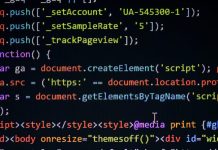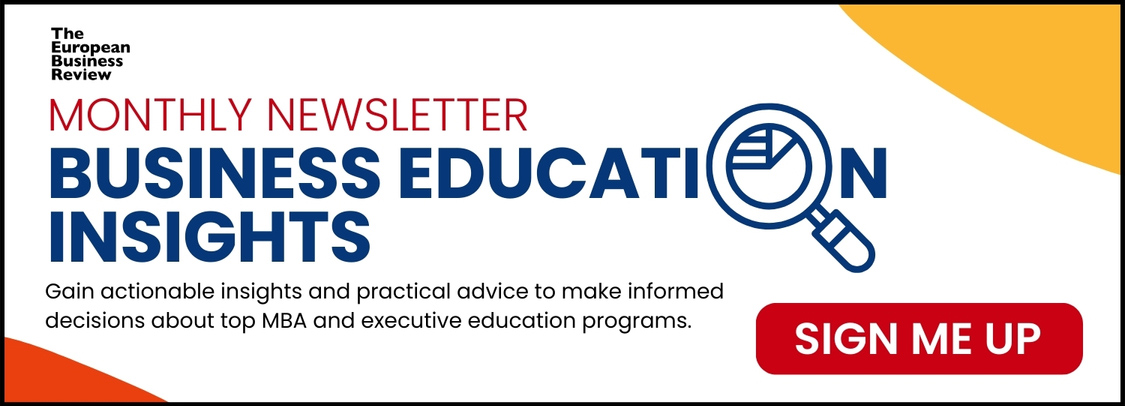Are you still troubled by not knowing how to crop PDF pages and How to edit pdf? In many cases, you need to scan those important documents as PDF files to back up the data. However, some pages of the scanned PDFs may have useless white margins that are not good to read. Thus to make the PDF pages more beautiful, you probably have to crop them in certain sizes.
For some old hands, Adobe Acrobat might come into their mind immediately. As the captain of the PDF management software industry, Acrobat has a good reputation in providing a wide range of features. But its shortcomings also bother many users much, such as the costly subscription fee.
In light of issues above, this article will talk about how to crop pages in a PDF without Adobe Acrobat.
How to Crop PDF Pages on Windows with SwifDoo PDF
SwifDoo PDF is a polyfunctional PDF creating and managing tool available on Windows. It makes manipulating PDF files no longer a problem. With SwifDoo PDF, you can batch crop the specific pages in a PDF document.
In addition to cropping PDFs, SwifDoo PDF enables users to password protect PDF documents and share them to email, Google Drive as well as Dropbox. So you can collaborate with your colleagues in a safe manner. What’s more, SwifDoo PDF allows you to add annotations and stamps to PDF files, convert MS Word to PDF and compress PDFs. All in all, the program includes nearly all the tools that PDF users need.
Here is the instruction of how to crop PDF pages with SwifDoo PDF editor.
Step 1: Launch SwifDoo PDF, and drag and drop a PDF file into it;
Step 2: Choose Edit on the top menu bar and Crop in the sub-menu;
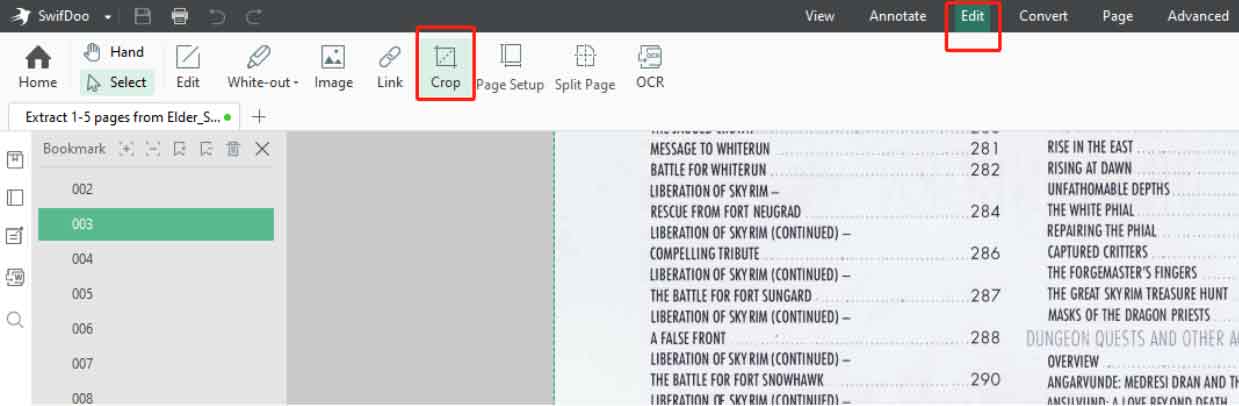
Step 3: Click Adjustments from the right toolbar of the page to choose proper margins you wish to discard. Or, you can drag a bounding box handle/corner to manually adjust the margins;
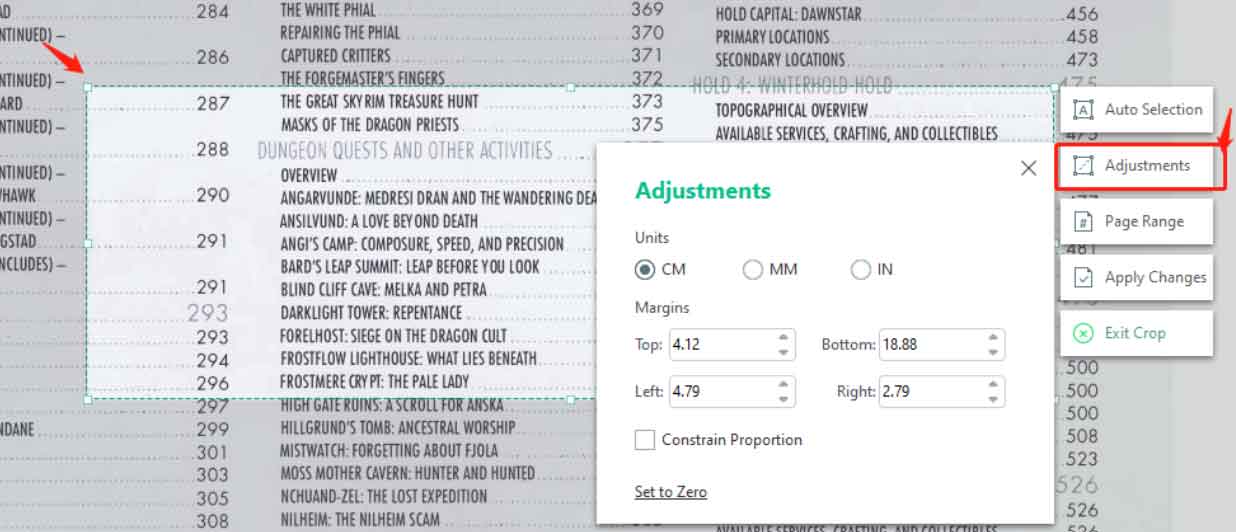
Step 4: Tap on Page Range to select which pages you want to crop;
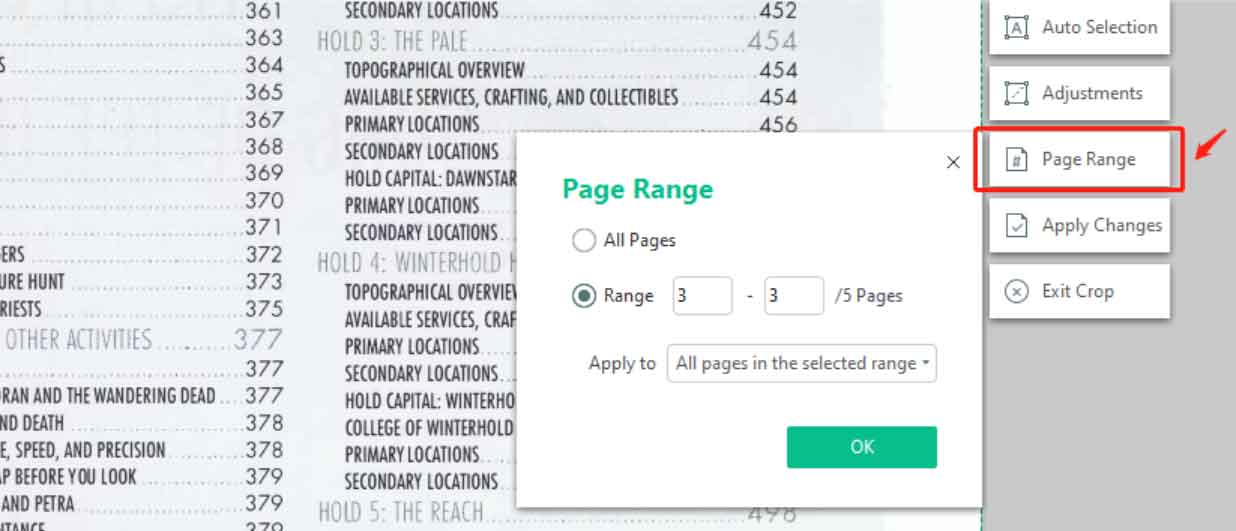
Step 5: Hit Apply Changes to crop the selected pages in customized sizes.
Even though SwifDoo PDF is equipped with dozens of features, it takes up a small disk space. The program is stable and starts very quickly. It deserves to be one of the best PDF software on Windows.
How to Crop PDF Pages on Mac with Preview
Mac users can easily crop pages in a PDF with Preview, the default PDF software in their system. More powerful than the PDF reader provided by Microsoft system, Preview makes it possible to combine, split, protect PDFs. Thus you are able to resolve many common PDF issues without subscribing other software. Have a look at how to crop a PDF in Preview.
Step 1: Choose Show Markup Toolbar or Rectangular Selection;
Step 2: Draw a box to select the area you want to keep;
Step 3: Hit Crop to apply the changes.
How to Crop PDF Pages Online with PDF Resizer
PDF Resizer is an online PDF toolkit that enables you to merge, split, convert PDFs, crop, delete PDF pages for free. If some Linux users don’t know how to crop a PDF, this web-based freeware can be a good option. But please note that PDF Resizer will trim all pages in PDFs in one go. If you want to crop specific pages in a PDF, or cut different margins for each page, you can use their splitter to split the files in advance.
Check how to use PDF Resizer to crop PDF pages online for free.
Step 1: Choose Crop PDF on the top of the website;
Step 2: Click Choose Files button to upload a PDF file or multiple PDFs. Press Upload files;
Step 3: Draw a box on the preview page, select Crop to selection and hit Crop it.
Just like other online tools, PDF Resizer claims its privacy policy that all the uploaded files will be automatically deleted within 1 hour. The free online PDF editor provides a fast way to deal with PDF files in your browser.
Conclusion
There are a tons of PDF tools developed for various operating systems in the market. In accordance with your own device, you can make a choice based on features, prices and some other characteristics.
SwifDoo PDF is highly recommended for Windows users as it is committed to providing best cost performance. For new users, they have a 30-day free plan for you and all the features are fully accessible. It is sure to be one of the best alternatives to Acrobat. Mac users luckily have a free built-in PDF viewer for common manipulations with PDFs. Users of Linux or other systems can use some online free editors or find some dedicated PDF software.