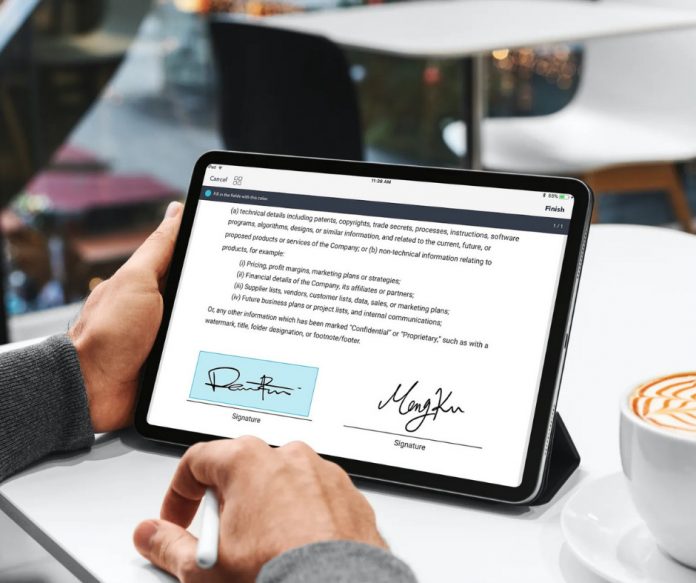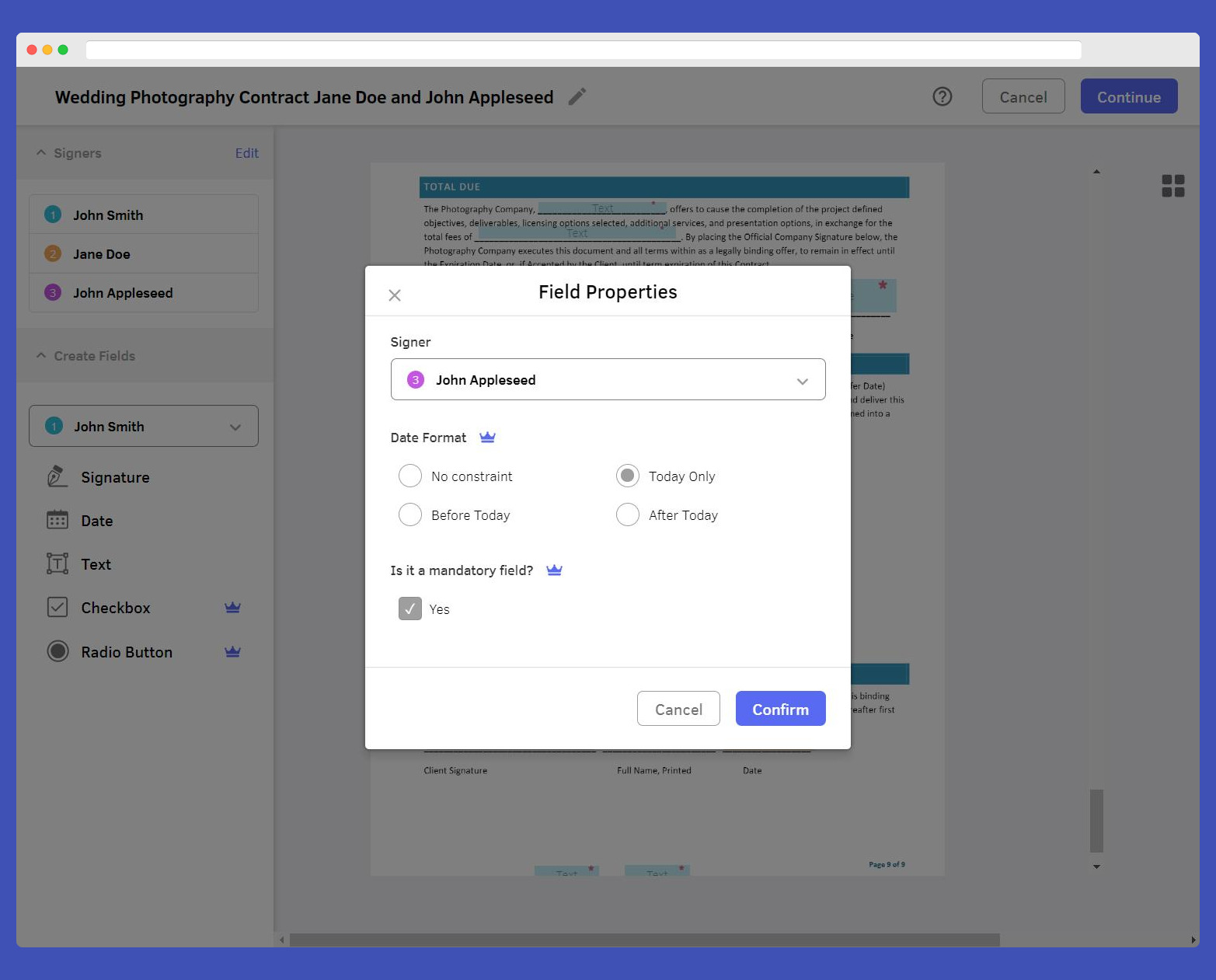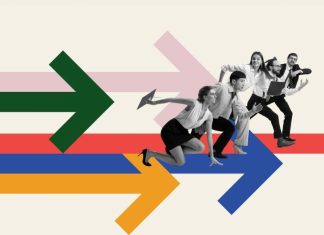Electronically signing documents is easier than you think! No matter your device, you can sign anytime, anywhere.
Electronic signing is no different than with pen and paper. You sign next to your name, add the date and other important info, and you’re good to go! All that’s required is to upload to an electronic signature service, like DottedSign, and send a signing task with the link via email.

One of the main differences between traditional signing and electronic signing is that you don’t need to print anything with e-signing! There’s no wasting paper or printing duplicate copies.
eSign tools replace the archaic process of printing documents and denoting areas to be signed with a simple, automated process that guides recipients and speeds up the workflow.
Sign PDF documents vs. Microsoft Word
PDF documents are the best format for e-signature services. If you use Microsoft Word Documents, Powerpoint, or Excel, you can easily convert them to PDF form by using https://www.pdfforge.org/fr/pdfcreator so they’re acceptable for signature. A PDF file can be easily opened on your Apple or Android device and signed with a stylus (or your finger). PDF Reader can help easily edit and add attachments.
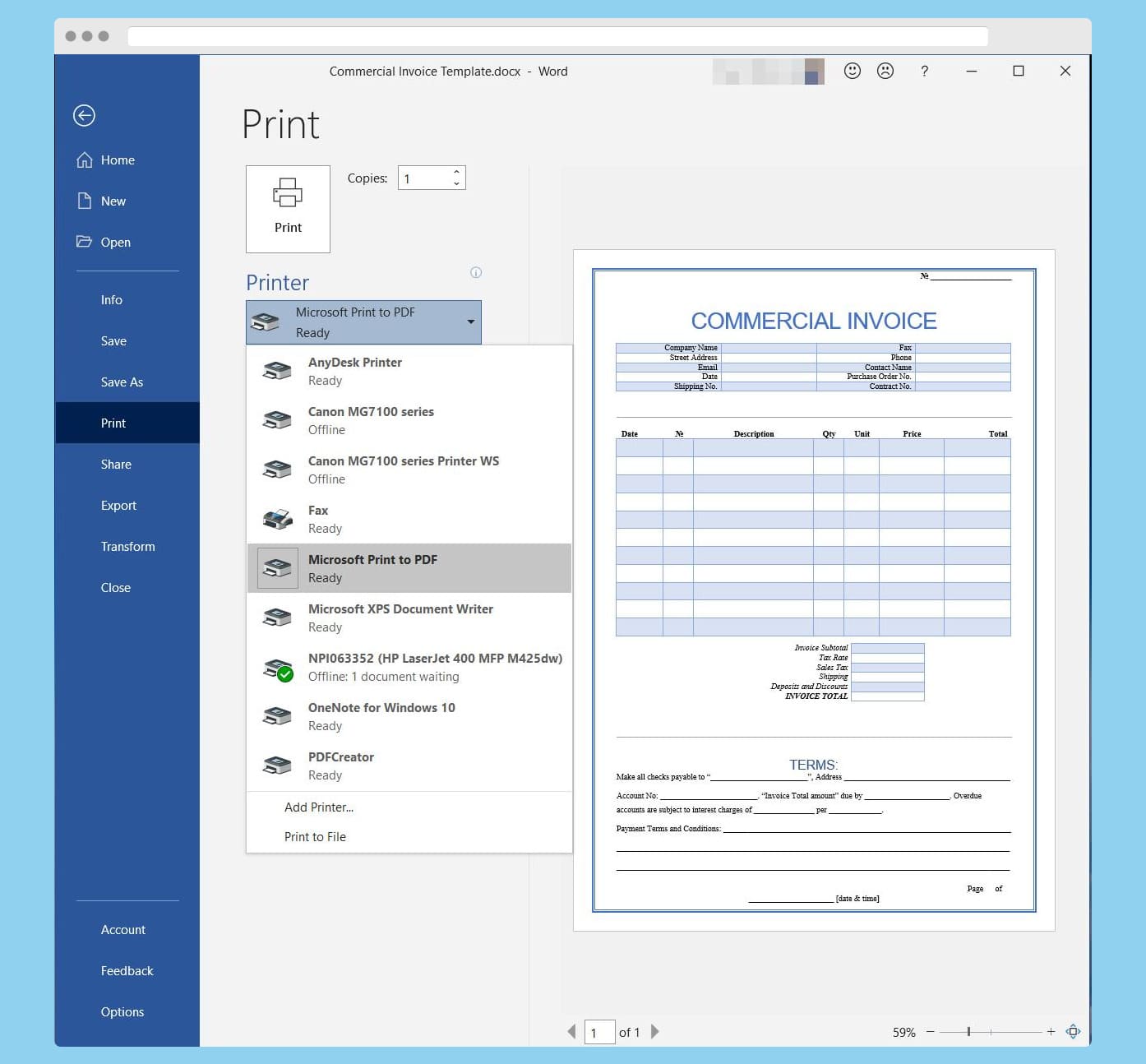
What is an “Electronic Signature?”
An electronic signature is a legally-binding and enforceable acknowledgment that a signer adds to a document. When the qualifications are met, the electronic signature is just as valid as a traditional pen-and-paper signature.
There are a couple of caveats, however. To make an electronic signature valid, you need to prove the signer’s identity, the signer’s intent, and verify the signature application process.
DottedSign performs identity authentication, such as “who” signed, and “what” was signed. It then collects and records the “intent and consent.” DottedSign uses the Kdan ID, one-time password (OTP) via SMS, and emails to ensure the identity of the signer. DottedSign will document all activities in a digital audit trail protected by a digital certificate to ensure it hasn’t been tampered with and all signatures are valid.
Some laws have been passed by the US Government and the European Union, such as the ESIGN Act and European Union Common Law. In the US, states have ratified UETA (Uniform Electronic Transactions Act), which is a set of laws that allow electronic signatures to be treated like paper signatures.
Electronic signatures are widely used around the world in workplace situations. However, E-signatures cannot be used for some things, such as selling your house, but that doesn’t mean they aren’t becoming more common. Even in government, e-signatures are gaining popularity. You may have noticed a stylus touchpad when getting your latest driver’s license. This stylus digitizes your signature into an image before the software places it into the corresponding field.
Requesting e-signatures works in a very similar way. DottedSign makes the whole process very straightforward and precise. Easily sign in with your verified email and drag-and-drop a new document into the service. Complete the task by adding your saved signature on the line.
You can also request that others sign a PDF you add to the system. Signers who are involved in the flow demonstrate intent and consent to sign the document electronically as part of the process, making the document is legally binding
You may have heard of DocuSign, HelloSign, Adobe Acrobat, or Pandadoc. Each solution has its quirks. DottedSign’s strength lies in its intuitive software to make the process smoother and supports the stamp feature, which is important for users in different areas of the world that use characters in addition to/rather than traditional signatures. DottedSign also adds signatures to every document signed for extra security.
This adds a layer of security in the signing process under a safe and trusted environment and further protects DottedSign users from things like forgery or malicious use.
What Counts as an Electronic Signature?
You can create electronic signatures in various formats. You can sign using a touch screen, touchpad, or stylus.
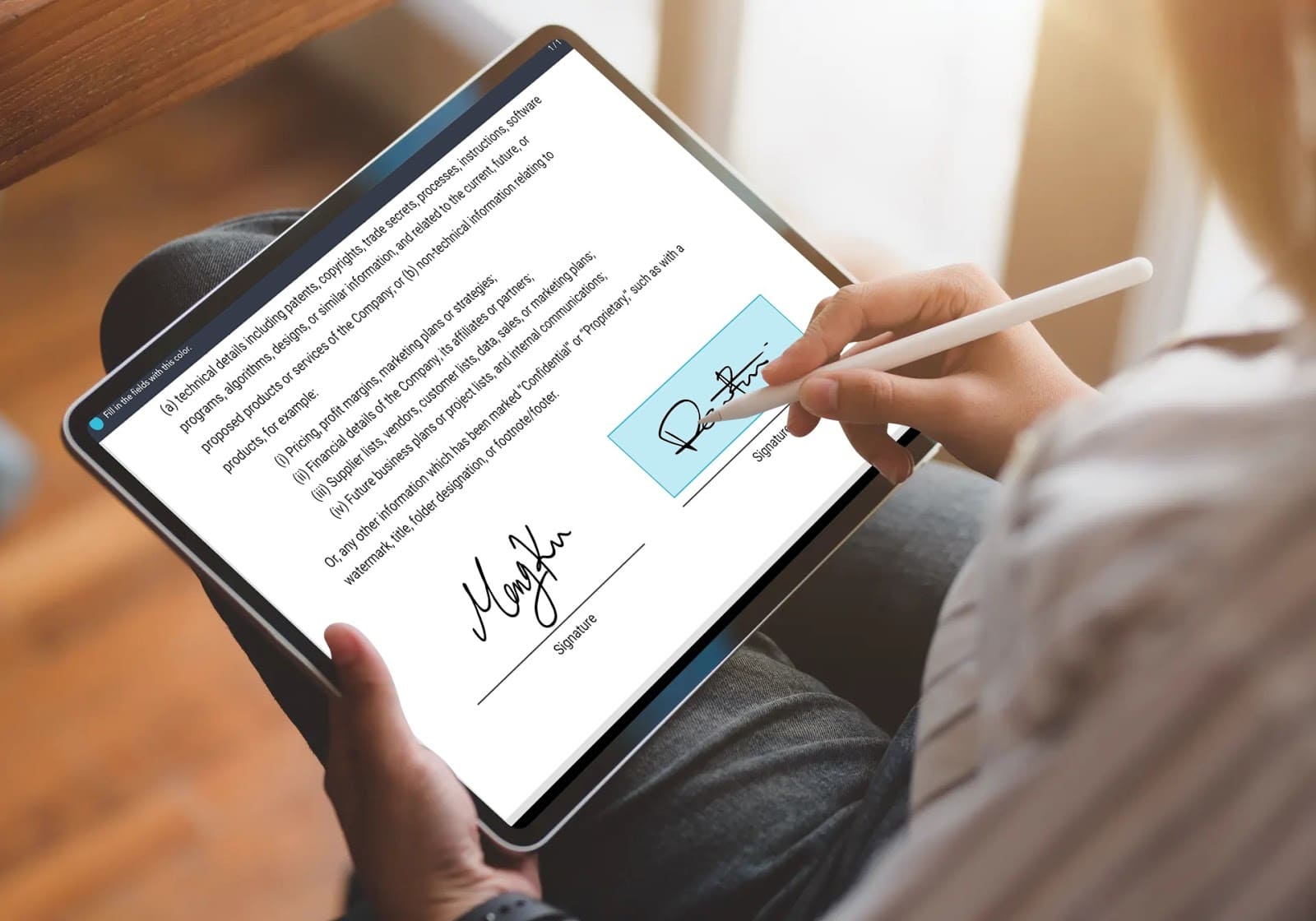
DottedSign asks you to log in before accessing the document that needs to be signed. Other signers will also need to verify their identity using a one-time-password (OTP) received from either email or SMS. This process confirms the identity of all signers to ensure the document is in safe hands.
DottedSign will transcribe all activities in a digital audit trail protected by a digital certificate to ensure it hasn’t been tampered with and that all signatures are valid.
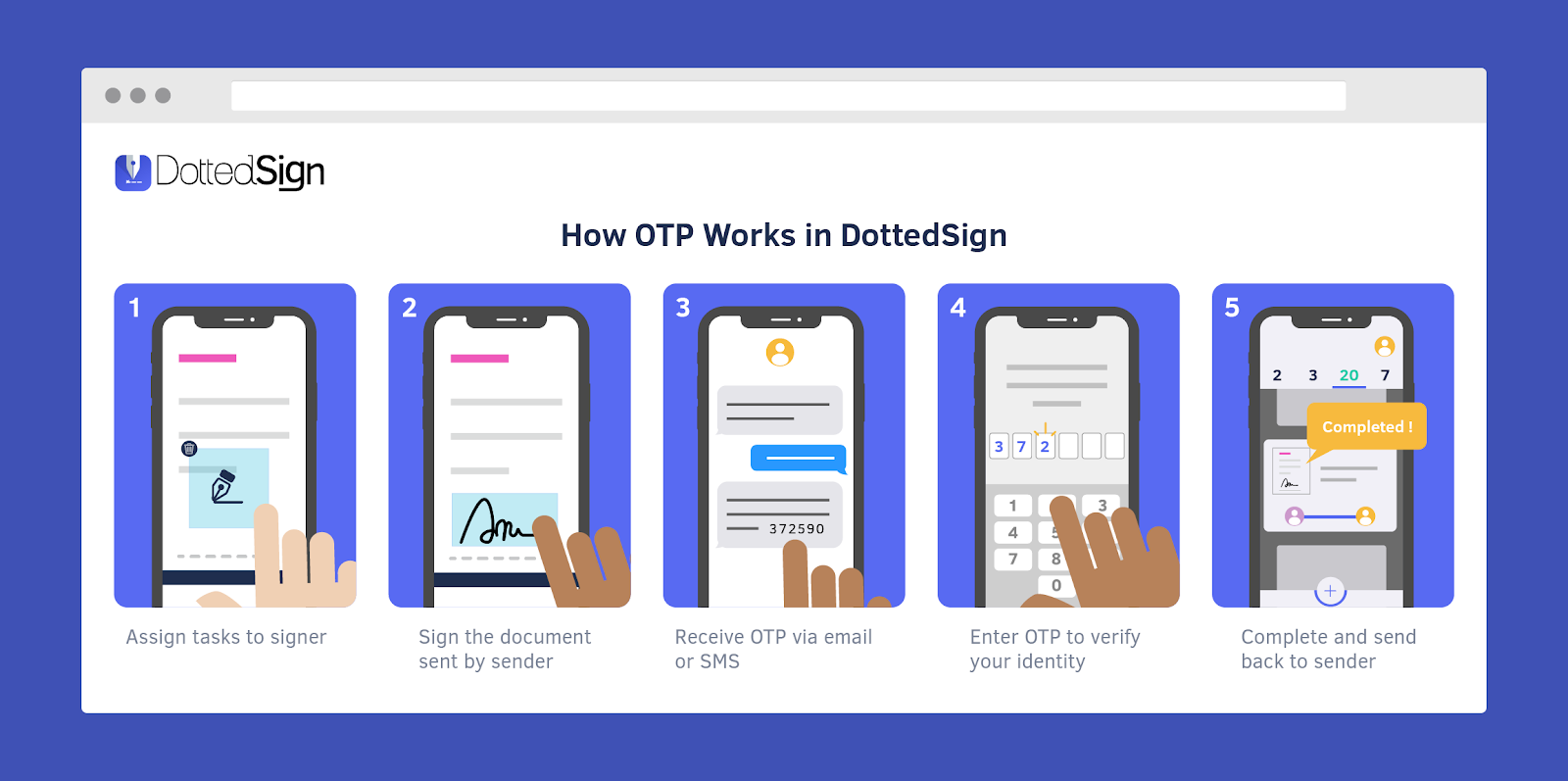
Common e-Signature Misconceptions
Handwritten signatures are required for specific documents, such as those requiring a notary be present.
You can refer to the UETA and ESIGN Act in the United States, or eIDAS in the European Union, for specific documents where e-signatures are valid or not. Most common use cases in the modern business world, however, are perfectly suited for e-signatures.
Most e-signature applications are designed for large enterprises to accommodate hundreds of thousands of transactions per day. If you’re a small or medium-sized business, you can avoid breaking your budget.

Some enterprise service providers can be challenging to deploy and use. It makes sense for specific applications like hospitals, hotels, or the military, which need to work with ruggedized equipment, POS terminals, or mobile devices. But for ordinary people getting work done, electronic signatures can be remarkably easy.
How to create an Electronic signature
Now that we have learned the ins and outs of what exactly an e-signature is and how it’s used, let’s dive into how you can use DottedSign to create your very own. All you have to do is follow this step-by-step tutorial.
Start by registering your DottedSign account (It’s free!). This is to validate your identity and to ensure the documents are legally signed by you.
Log in with Facebook, Google, and many other single sign-on options.
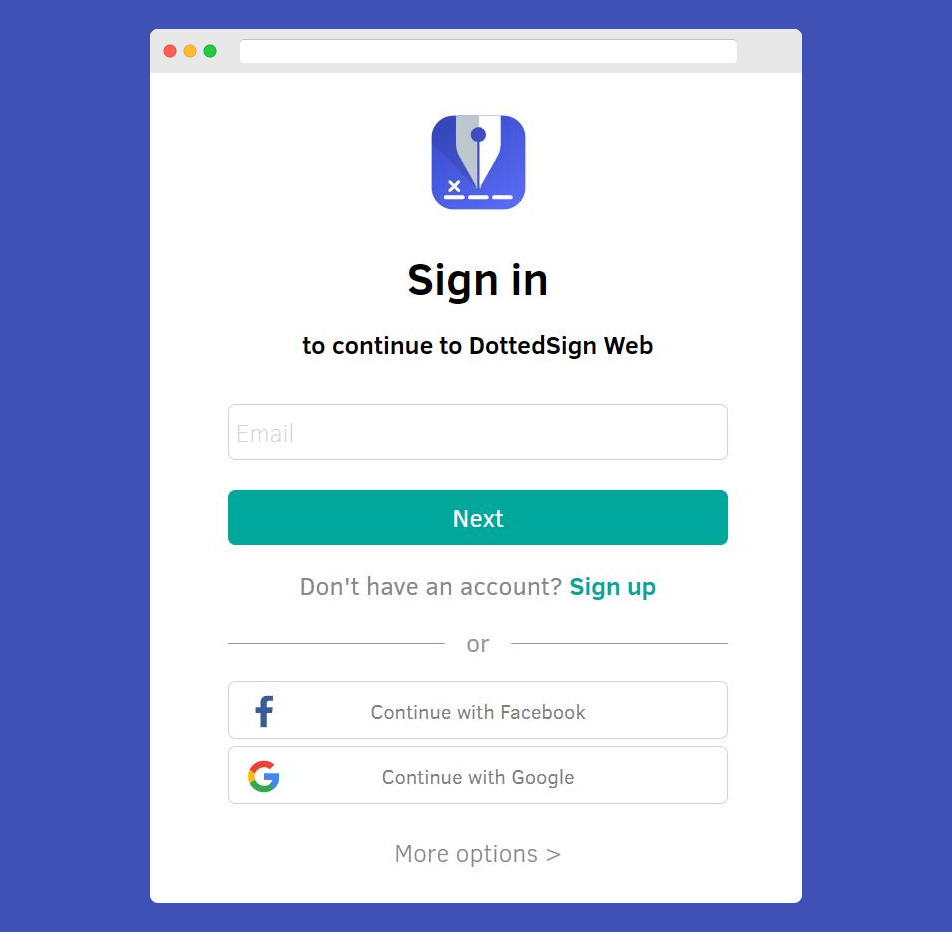
Log in with your email.
DottedSign will validate your identity, using two factor authentication or whatever security measure you indicated in your settings. You also will get a free Kdan Cloud account with 500 MB of cloud storage.
Next, click the plus button to get started.
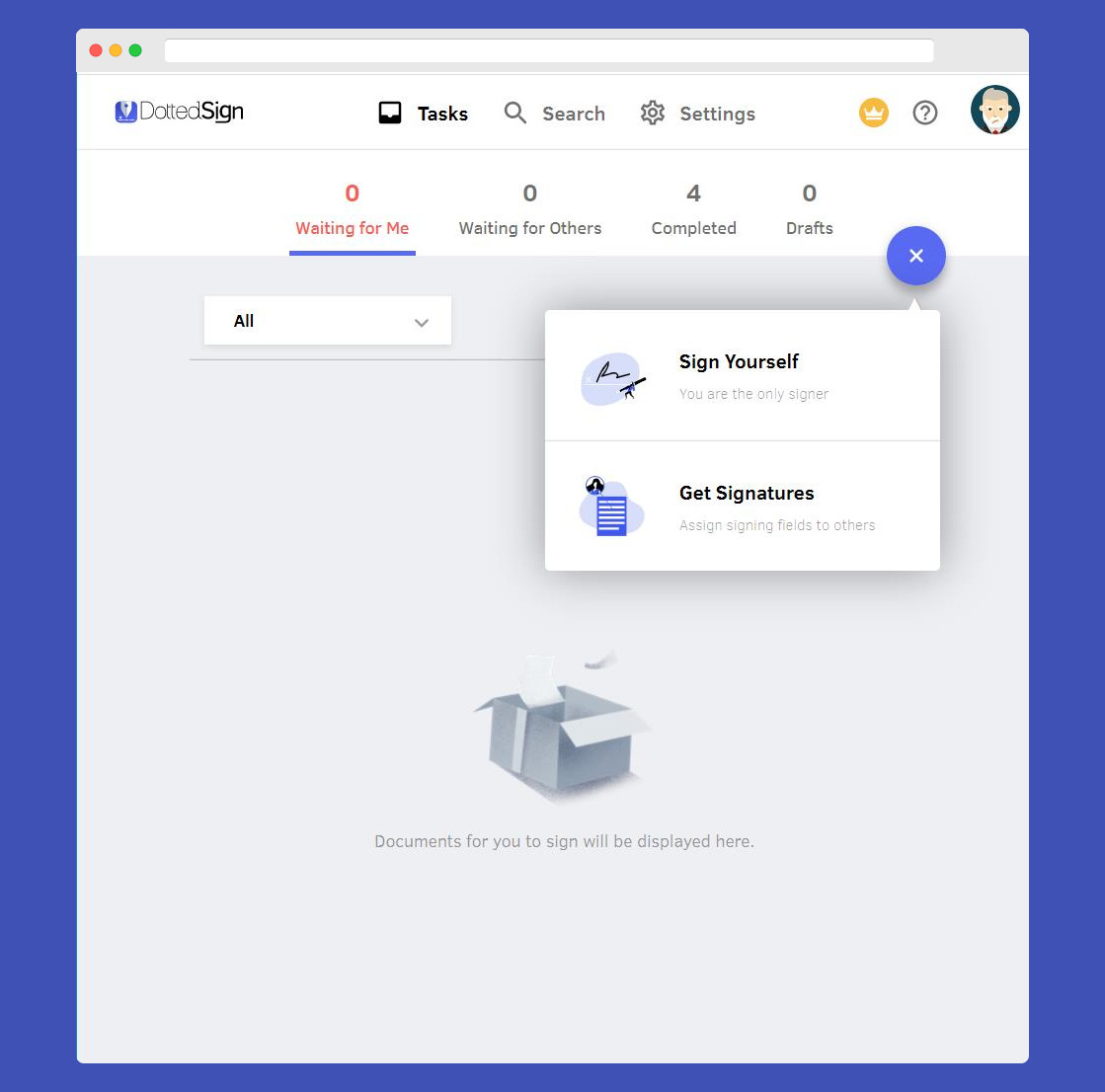
Upload the document in PDF format and choose how to sign.
You can choose either “Sign Yourself” or “Get Signatures” to start the flow.
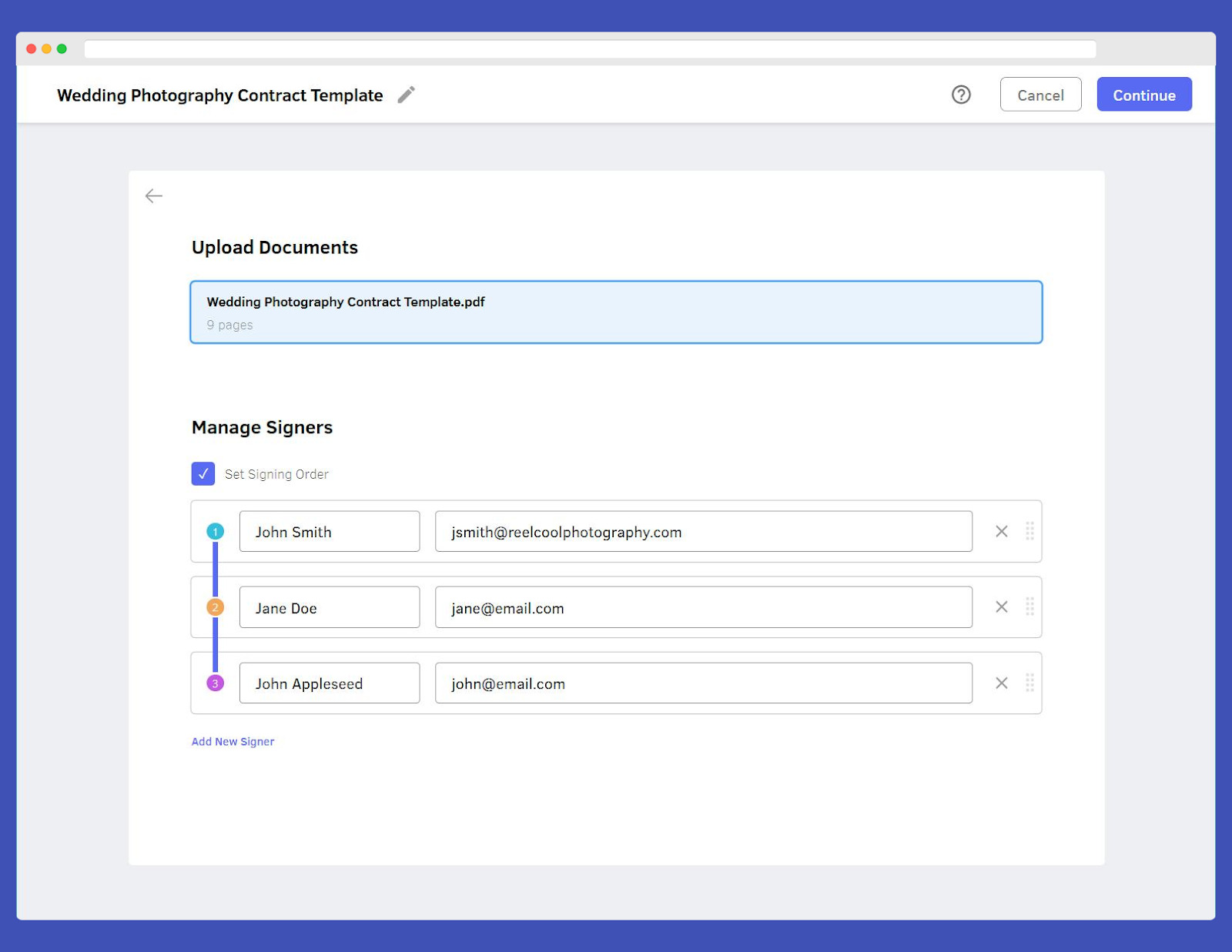
Set your signer order. Re-order at any time, or send requests all-at-once.
You can toggle between having signers receive the document simultaneously or sequentially. You’ll get real-time updates every step of the way.
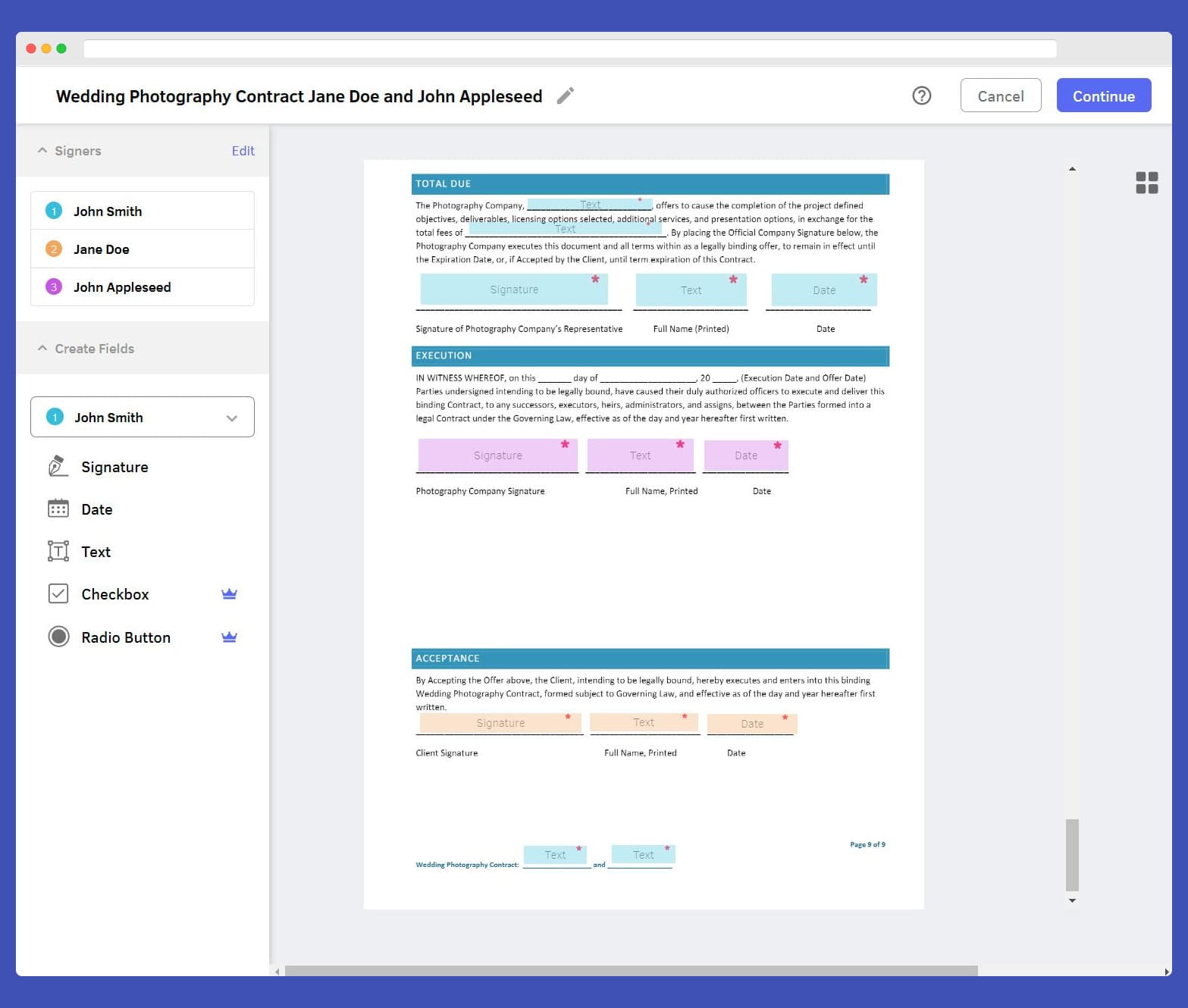
Assign as many signatures, text, date checkbox, and radio buttons as you want.
Gain precise control of what your fields do and whether they’re required or not.
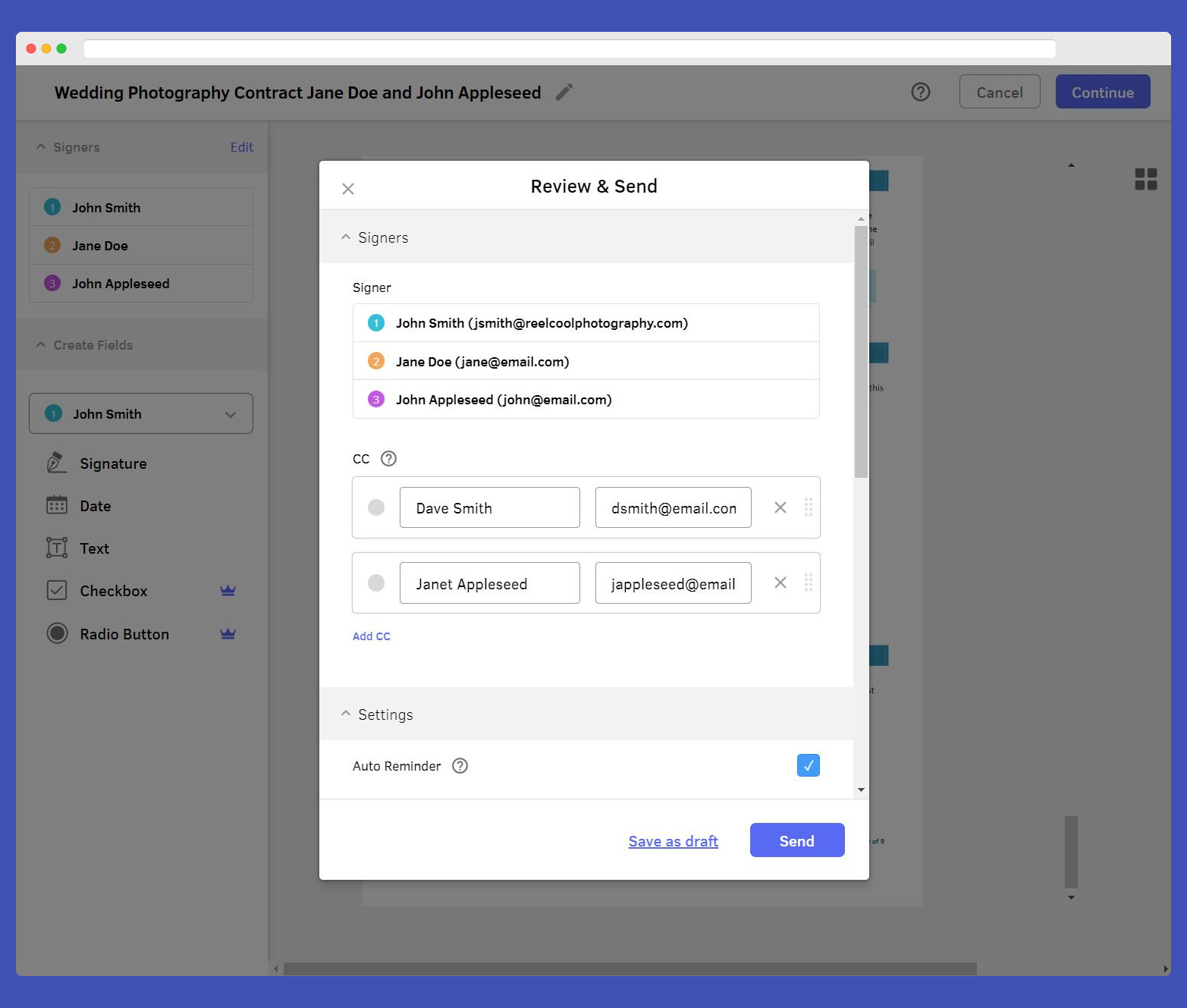
Click “Continue” and set Review the names and addresses. Send to a CC to keep stakeholders in the loop.
As soon as everything is signed, all parties, including the CC’d ones, will receive an email with the signed and electronically-certified documents attached.
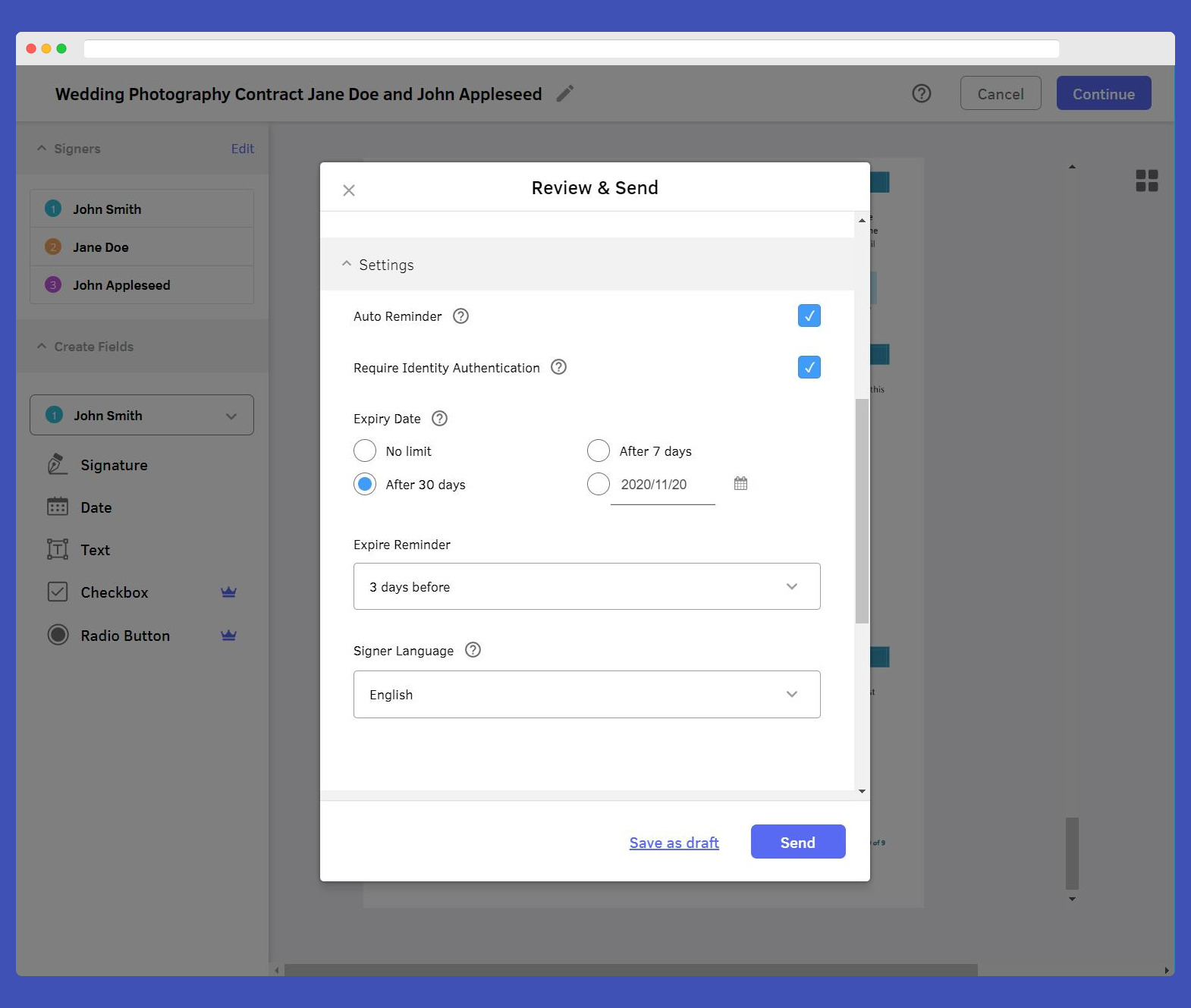
Scroll down to the settings and add the notification requirements, language, and authentication level.
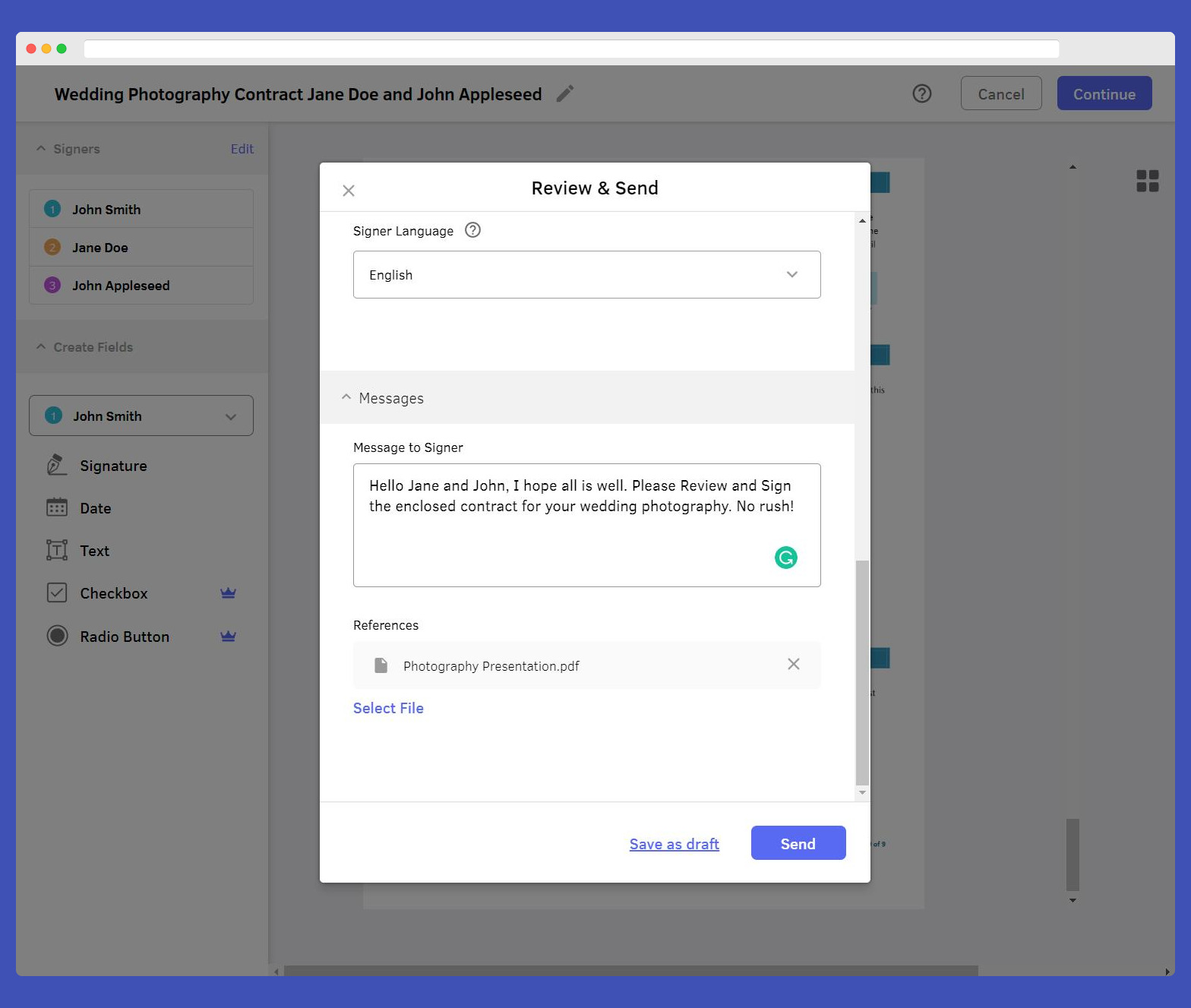
You can even add a personal message and attach files and ADDENDUM.
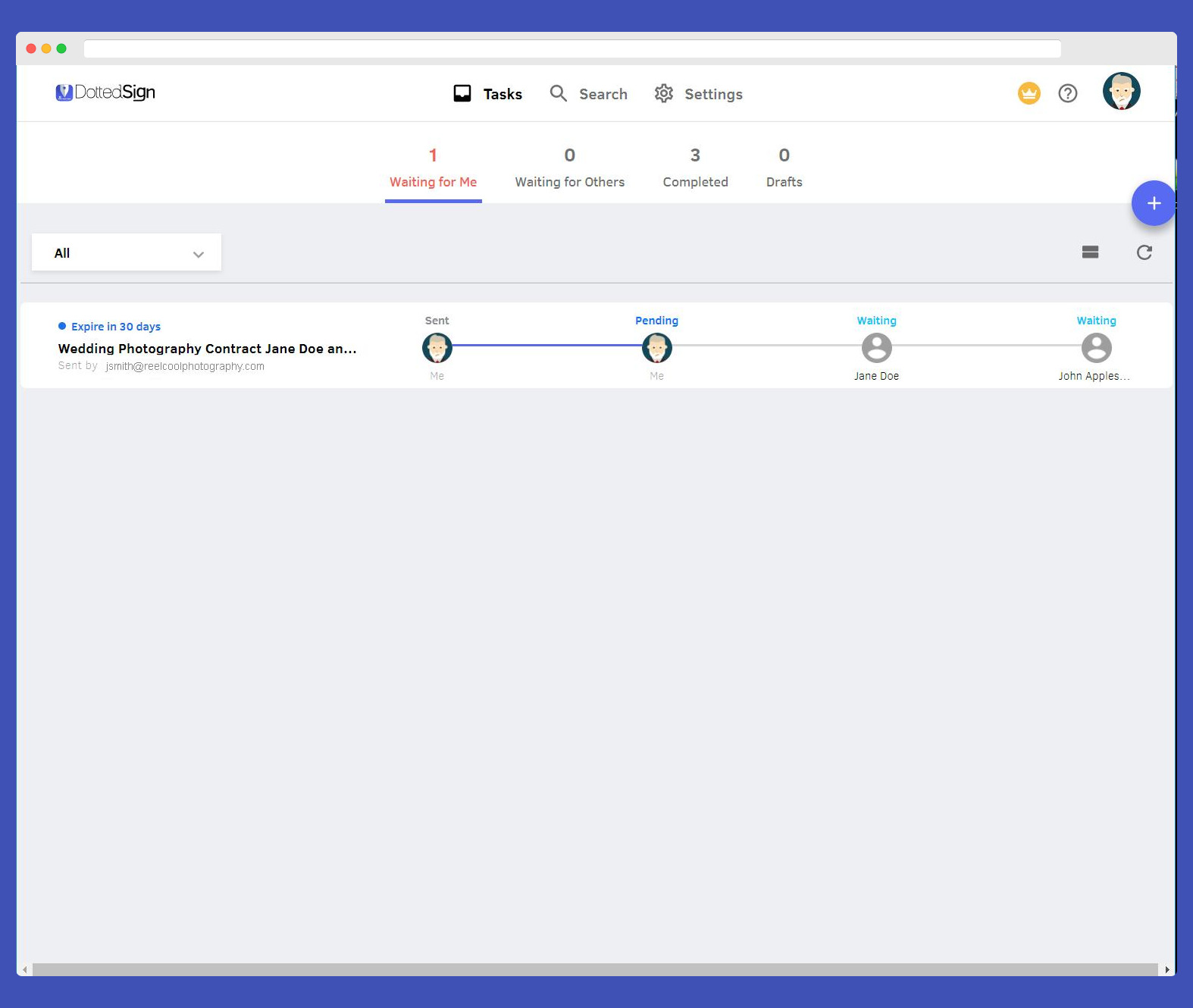
Once the signature request is on its way, it’ll appear in your dashboard.
Once the signature request is on its way, it will appear on your dashboard.
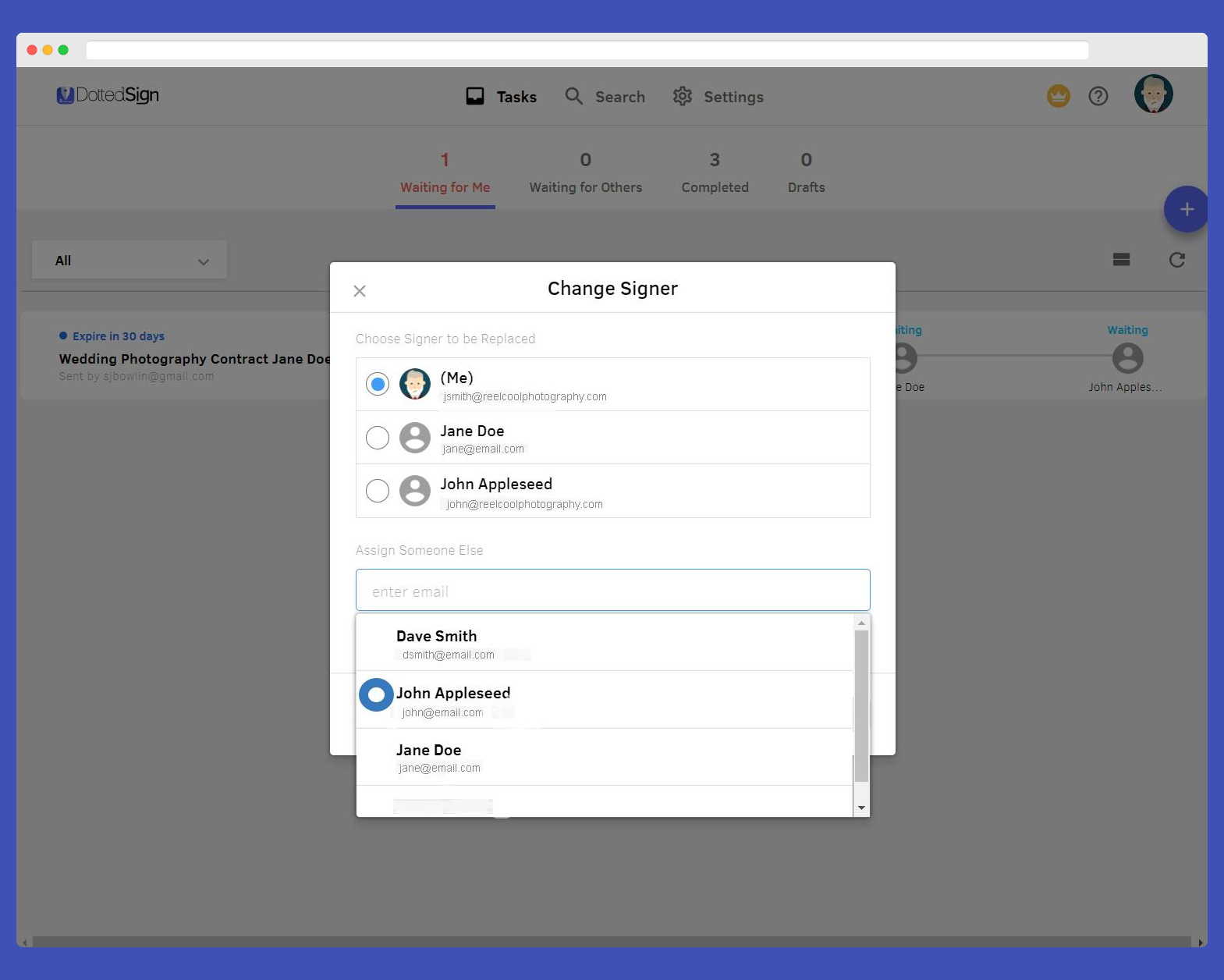
We know that things get shuffled around and chaos sometimes ensues. You won’t have to redo the whole thing just because you got one email wrong. You can quickly change signers, even when the requests have already been sent.
The functionality of electronic signature service is often more than just signing PDFs. It’s also about getting people to agree. Yes, on the document, but also about signing it, who should see it first, and who needs to be in the know.
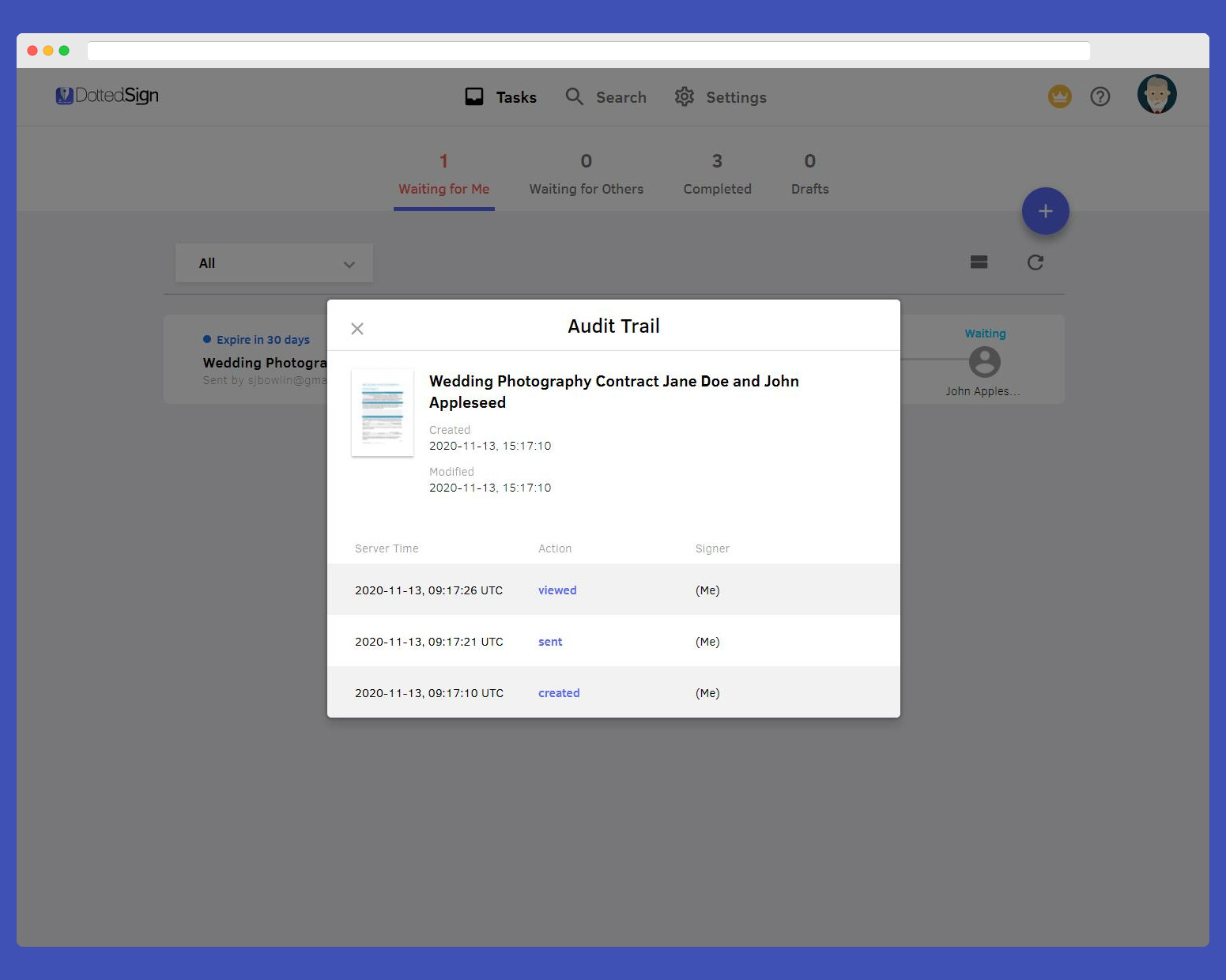
Hey, look! There’s already a trail of actions building up. This is what we call the “Audit Trail.”
An audit trail is provided to ensure non-repudiation and allows your business to check the progress of who signed each document. In the example above, the document has been created and viewed a few times, but no signatures were applied yet. If you’ve sent a document to clients and they’ve viewed several times but haven’t signed, you know that it’s time to follow up and clarify things.
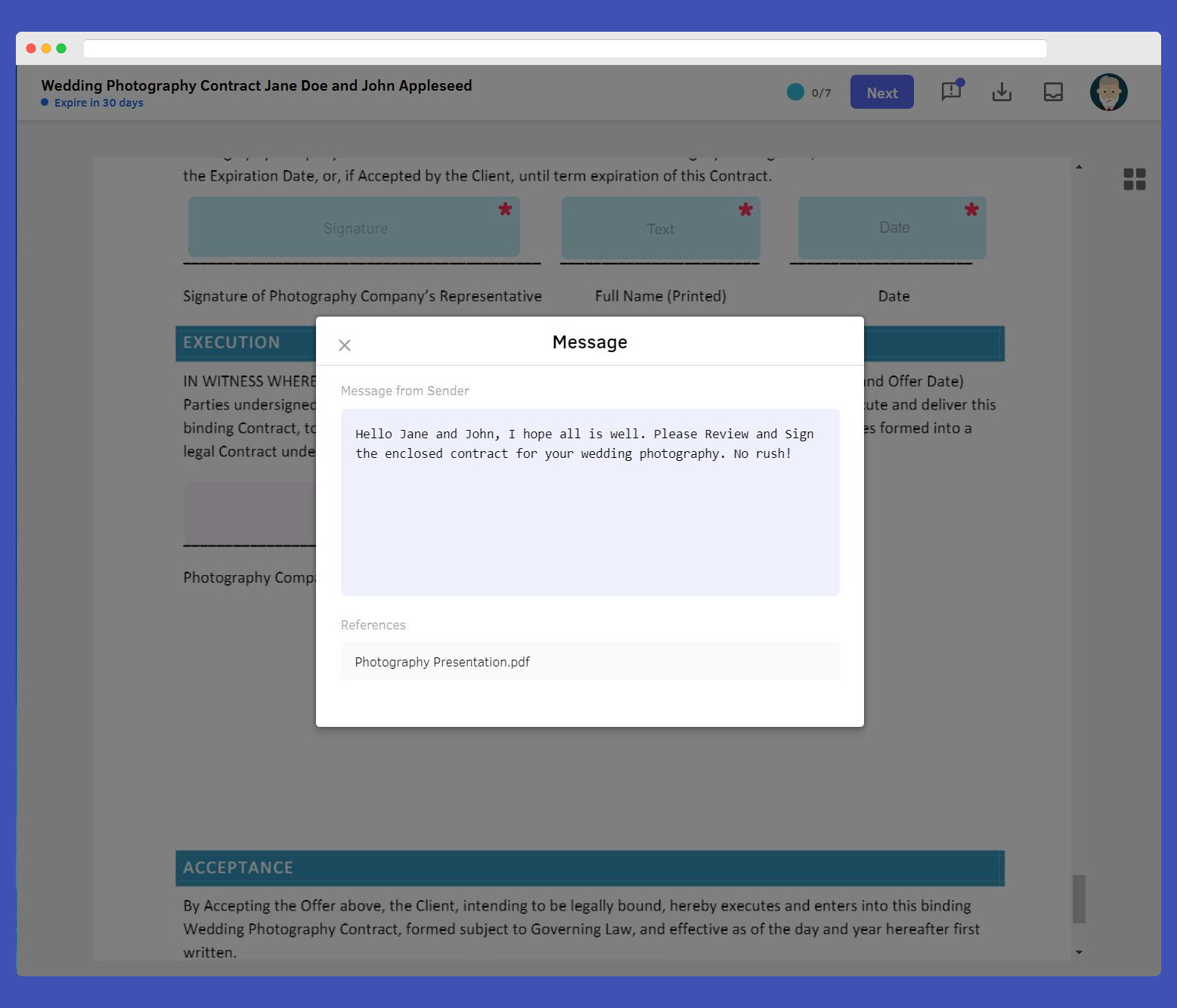
How others see your message. It’s also presented in the email below.
Once you open the document to sign, you’re greeted with a personal message from the sender.
A PDF is shown once you click on the document. The “Next” button directs you to your first field.
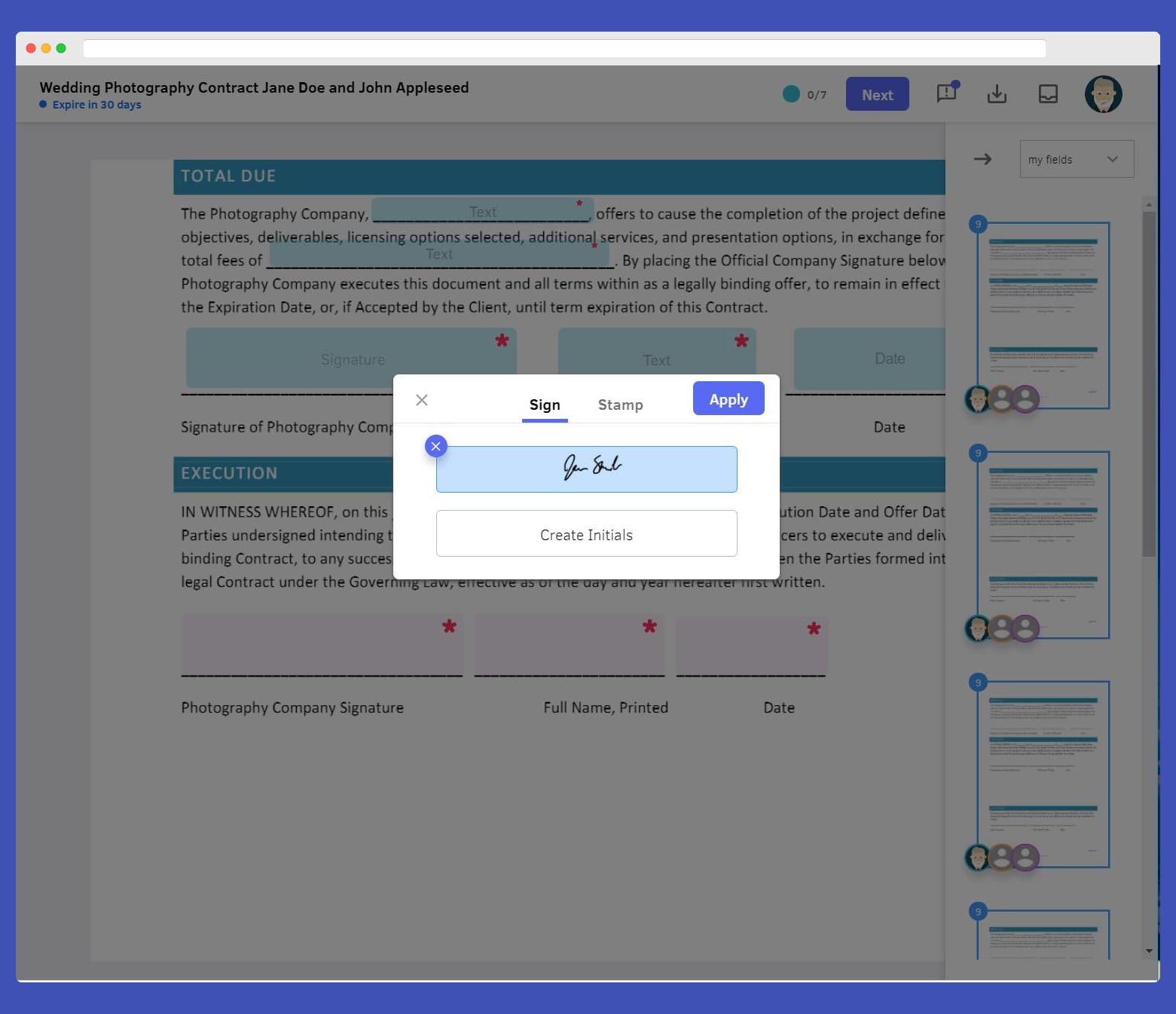
Create a new signature by drawing or using a mouse or stylus.
Signatures follow you wherever you go. If you create a new one using a mobile device or a different computer, it will immediately be part of your account for use on any device. Just select it, and it will fill the signature field.

Clicking Confirm to Sign is the legal time and signature execution.
Click the “Finish” button, review one last time, and confirm. This is the last click that legally binds you in the agreement.
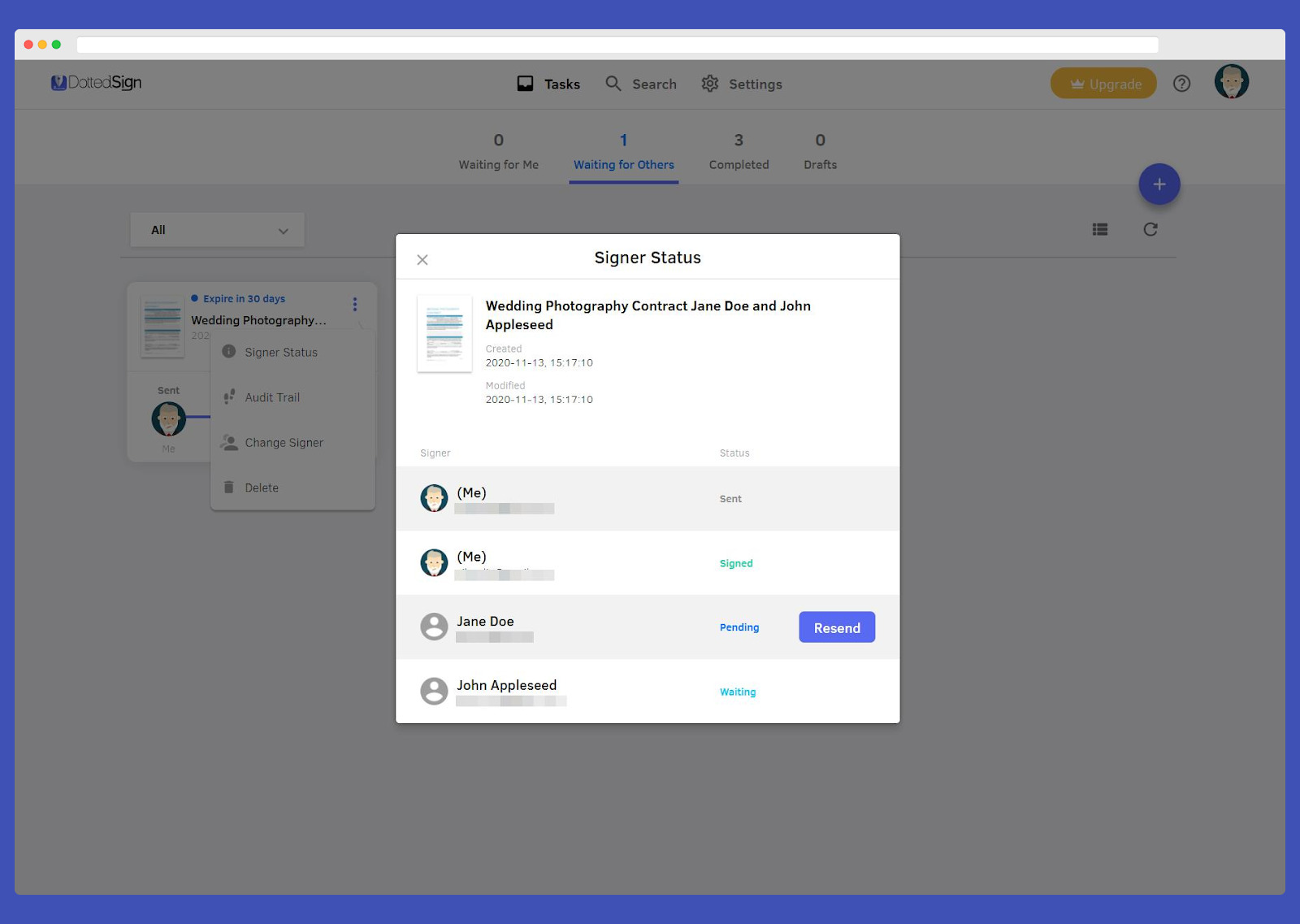
Now we can sit back and relax.
The card representing your signature request goes to the “Waiting for Others” tab now. You can see on the status card that we’re now waiting for Jane.
Jane’s the next person on the list, so she should be getting an email soon. If she didn’t get it, don’t worry. You can still click “change signer” to update the right email address. You can also click “Resend” and get another email out to her right away!
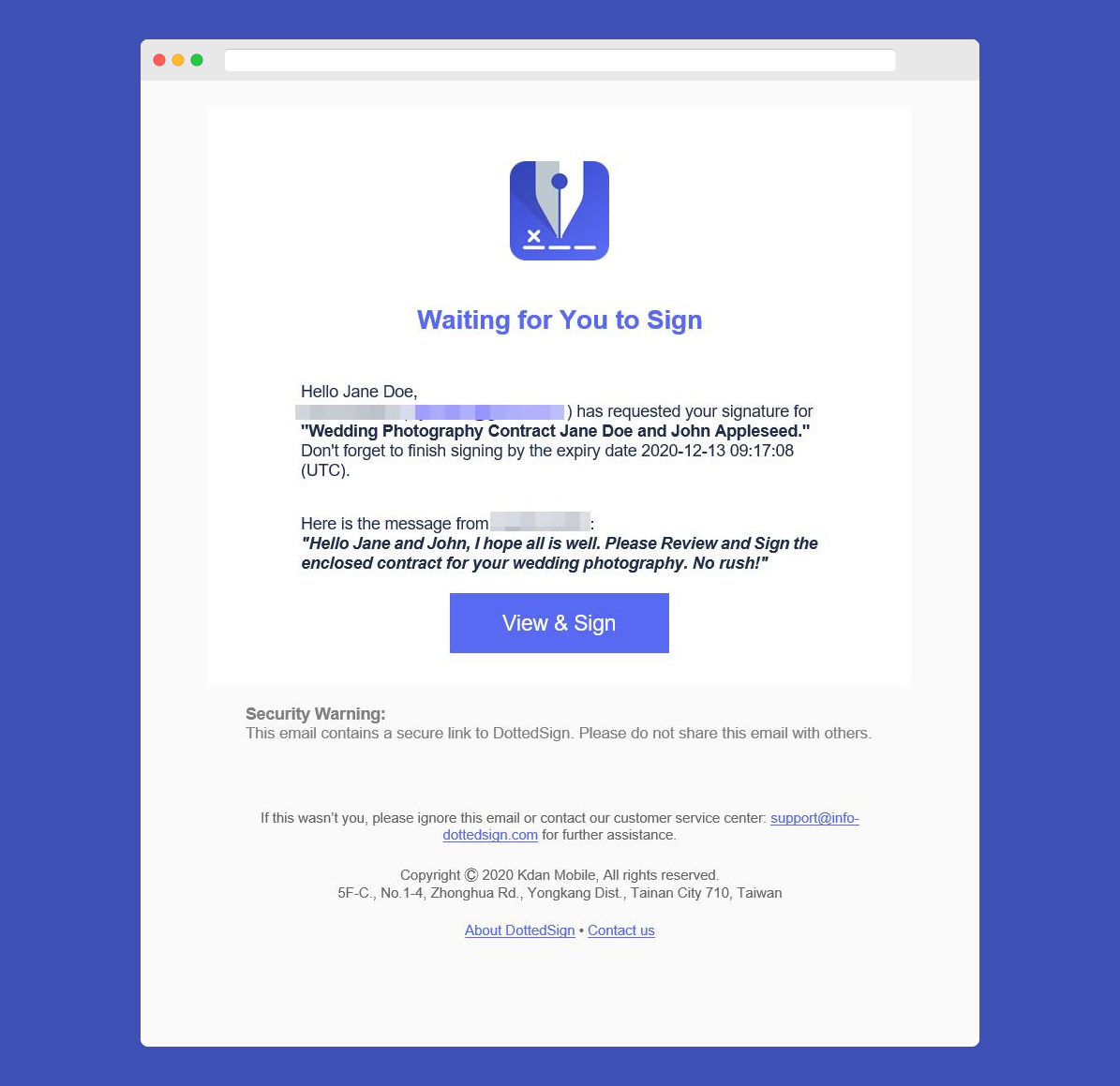
A beautiful email to your clients
This is what signers see when you send them a signature request.
It’s just a matter of sitting back and relaxing now. Imagine all of the extra things you can do with your time!
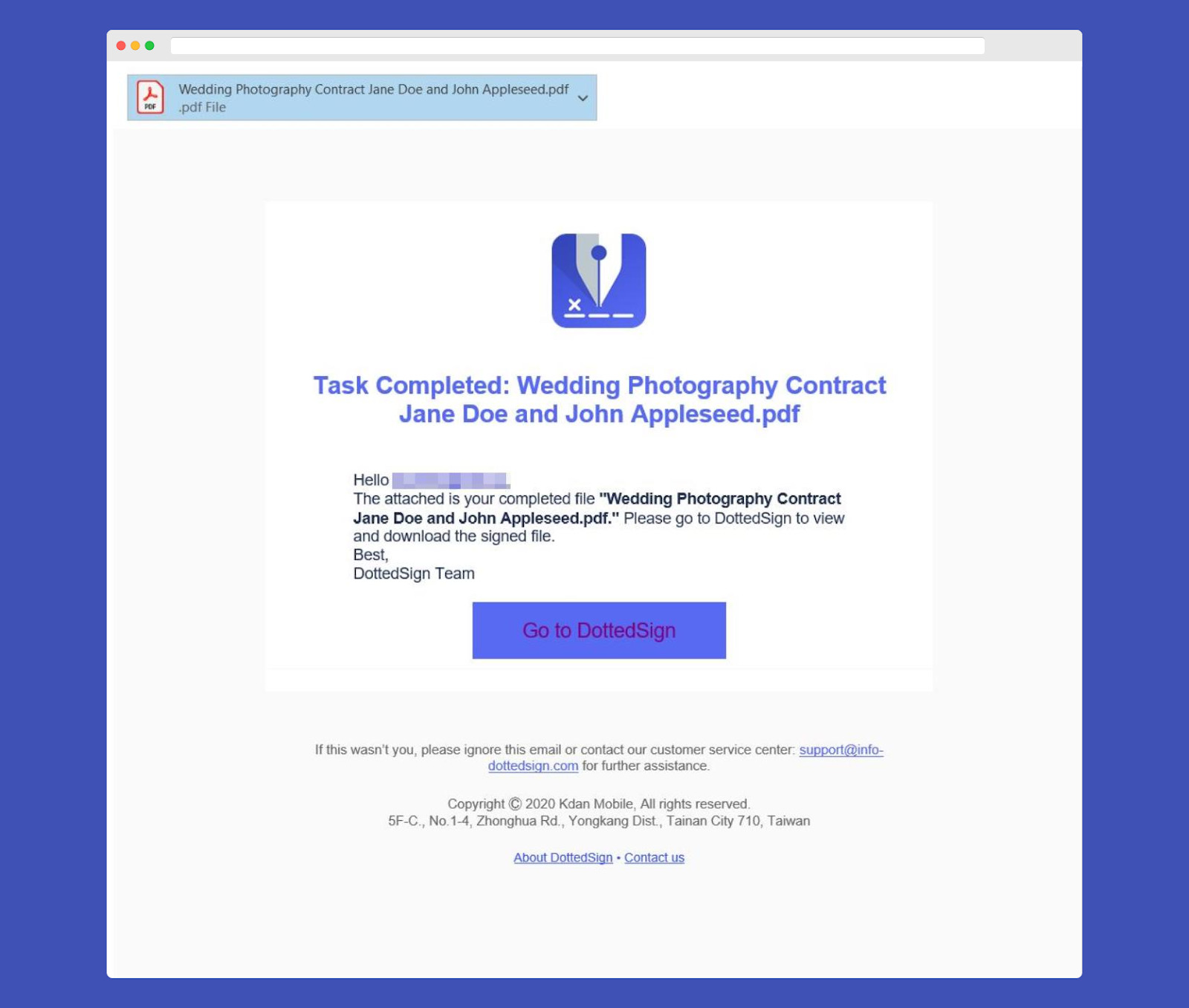
Email of completed, signed document.
The members of your signing task will now all receive the signed document by PDF or can re-download and view on DottedSign.
Once everything is finished, all signers and CC’d parties will receive the final document to download. By clicking ‘Go to DottedSign,’ you will be able to view and download the Audit Trail under your account.
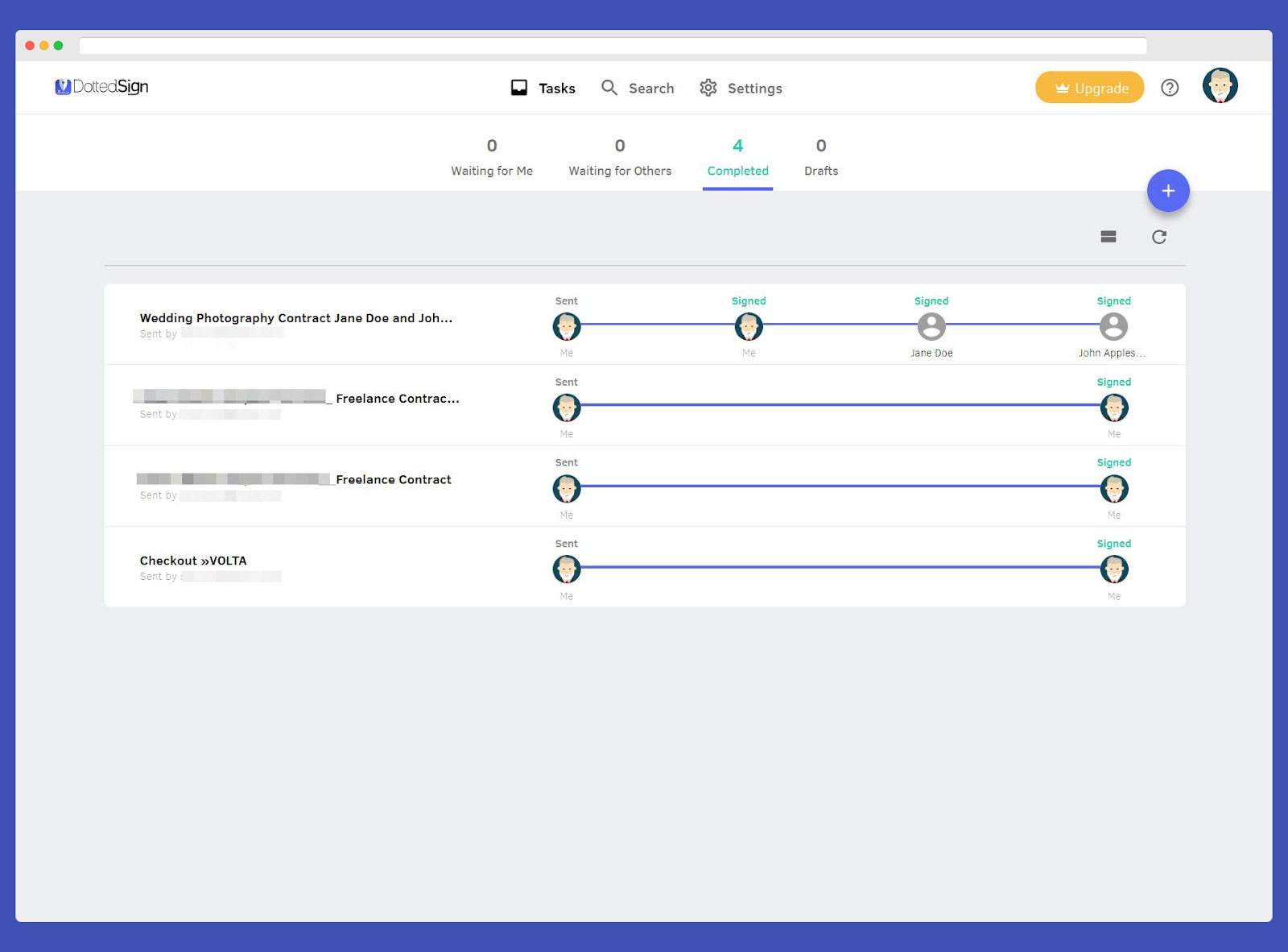
Completed tab showing the latest progress of each document.
On your account, you’ll always have a place in the completed tab for all of your final signature tasks.
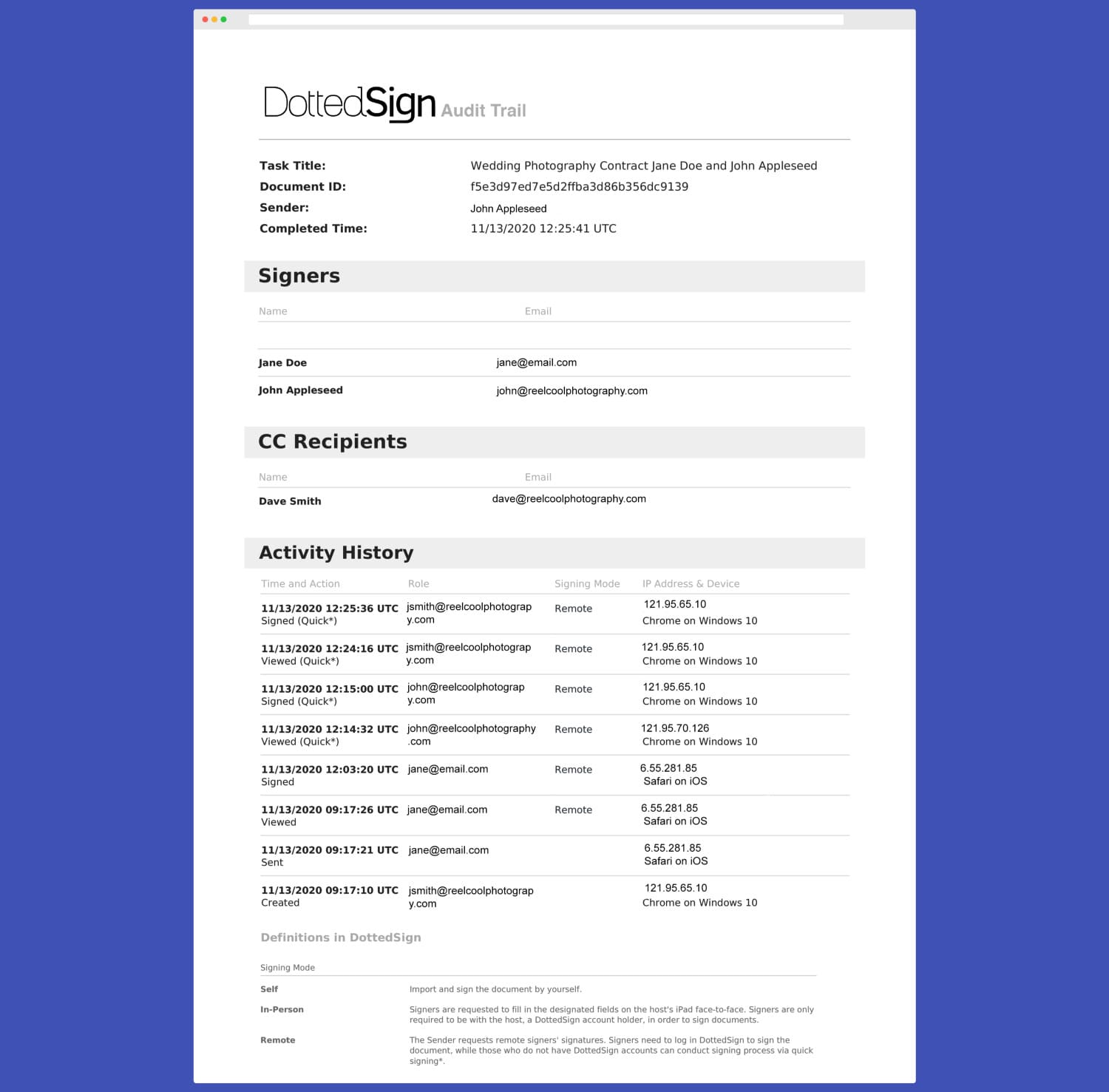
Audit Trail: Digitally Certified PDF trail showing all actions on your document.
You can now download the full audit trail with all activities on the document to your local file or print for the archive.
Look! We can even see that Jane did all her signing right on her mobile device. Way to go, Jane! Signing is so easy. Whether you’re a Mac, iOS, Android, or Chrome on Windows 10 person, we won’t judge.
Register your free DottedSign account via any of these platforms above, and sign your first e-Signature!
Now that you have mastered the basics of DottedSign, feel free to check out more useful resources from our Help Center anytime. Below are some quick tips for you to get started:
- How to Get Documents from Camera, Photos, Kdan Cloud, Dropbox, Google Drive, OneDrive Or Browse
- How to add signatures or initials to the document
- Create a task and get other’s signatures (If you are requesting more than one signatures to the document)
- How to Create Personalized Signatures & Stamps in Settings
- Receive a signature request from an email
- FAQ: Does the signer need a DottedSign account to sign the document?
- Talk with the DottedSign Team: Request a Demo