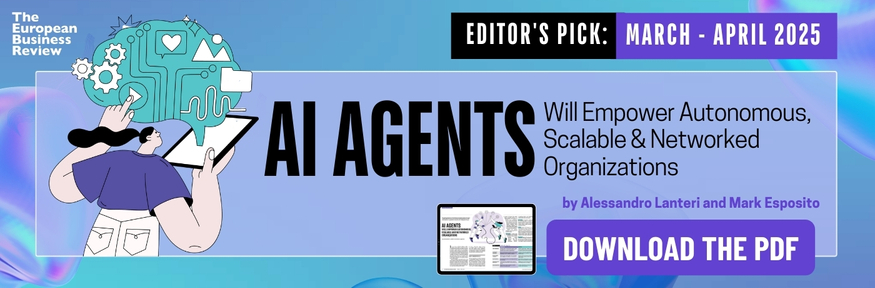Zoom is one of the many applications that helps us all to stay connected with people. It made communication easier from video chat with friends to conducting official meetings and interviews in the comforts of our own homes. It also comes with many features such as the background features which is very helpful if you wish to change the background according to your preference, mood or style may it be a celebration or an official meeting as there are many options available to customize your background.
Zoom is a great video chat tool that makes connection quick and easier with others worldwide. It also has a feature where you can turn the audio and video on or off if you prefer to be visible or invisible with your colleagues.
Huge thanks to zoom backgrounds for providing us variety of background templates for our Zoom sessions may it be the funniest one, the formal one, or the customize background according to the call of the moment.
Listed below are some of the guidelines on how to get customized background:
By using the zoom web portal, you can change the default image or customize your background image accordingly; keep in mind that there are specifications that needs to be followed in order to achieve the background of your choice – it should be in a GIF, JPG/JPEG, or 24-bit PNG format with a minimum and maximum dimensions of 960px and 1920px respectively. If you will be using a PNG format background, note that the transparent areas will be shown in a white background.
Change the default background image by following these steps:
- Log in to zoom web portal
- Click room management go to Zoom Rooms
- Go to Account Setting
- In the Account Profile tab, there is an option of background images for Zoom Room
- Click “Upload new image”
- Select the image of your choice and click “Open”
Also, there are some easy steps if you would like to personalize your Zoom background to include your branding, you will need to customize the landing page’s HTML and incline CSS.
- You need to sign in to the Zoom web portal
- Go to the Navigation Menu and click “Advanced” then “Branding”
- Now click on the Landing Page tab
- Just follow the sections to make basic changes to the landing page so that it matches your organization’s branding
If you want to change the text color of the landing page content according to your preference, just add the color attribute within the content-body { }.
Zoom virtual background may come in handy especially if the circumstances at your own place is not quiet presentable in your own judgment. It also helps the Zoom attendees to comply if the session requires background uniformity or a conference that needs to further expose the brand or the company logo. Zoom calls are preferred since the rise of the pandemic due to its accessibility and screen sharing features which makes presentations and teachings easier and done professionally. Using a solid color for your Zoom background, preferrably color green, may help you achieve the best virtual effect and keep in mind that the quality of your camera may also affect the quality of your background. By taking note of these points, it will help you to get ready and set your Zoom background with your company logo.





![“Does Everyone Hear Me OK?”: How to Lead Virtual Teams Effectively iStock-1438575049 (1) [Converted]](https://www.europeanbusinessreview.com/wp-content/uploads/2024/11/iStock-1438575049-1-Converted-218x150.jpg)