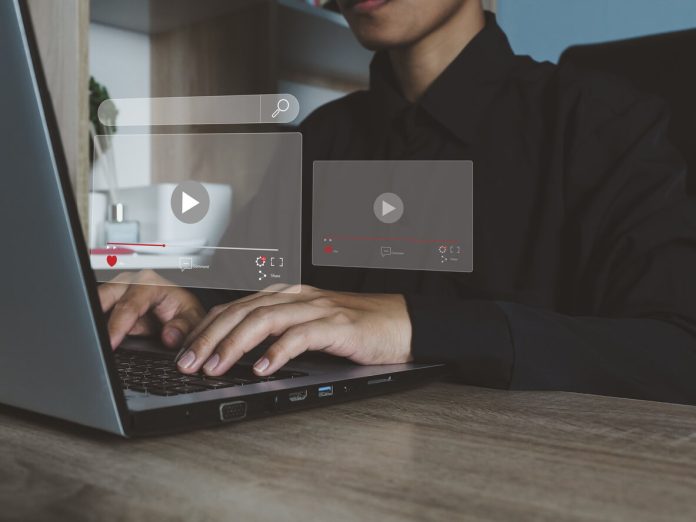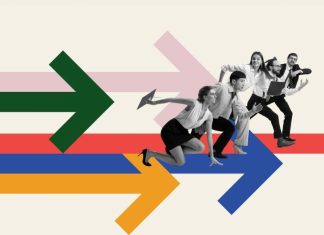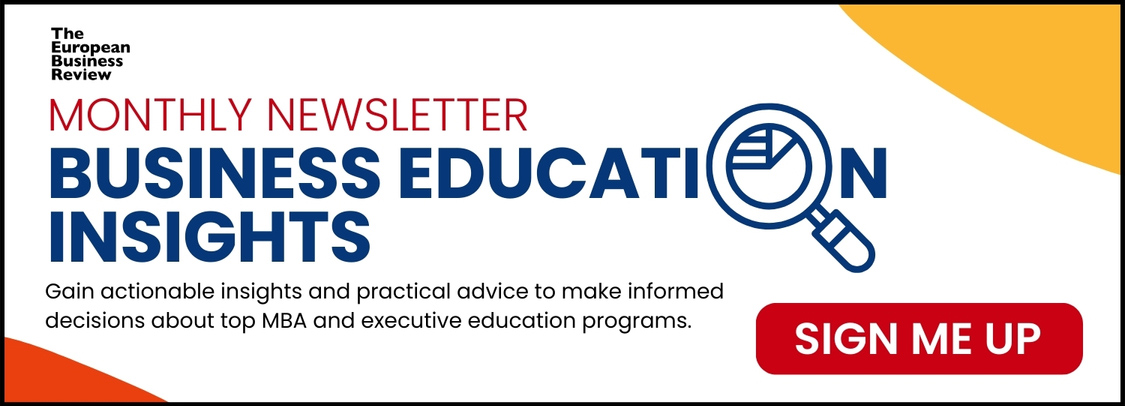In today’s world, where we mostly communicate digitally, being clear is really important. A screenshot can be more effective than long paragraphs when you’re giving technical instructions, working on designs, or training a new team member. However, the true benefit comes when you annotate image files—providing context, guidance, and clarity that significantly enhances understanding.
Whether in startups, classrooms, remote teams, or creative agencies, being able to make screenshot that are effective and well-annotated has become an essential skill. When done correctly, it speeds up workflows, minimizes mistakes, and removes uncertainty from visual communication.
The Power of Visual Context
Screenshots capture what’s on your screen, but when used thoughtfully, they can serve a greater purpose than just being images. They become tools for communication—effective, clear, and easy to use.
A screenshot by itself can still be open to interpretation. What should viewers pay attention to? What makes this image important? What should they do next?
That’s where annotation plays a role.
Annotate image content by adding highlights, labels, arrows, shapes, or commentary gives you immediate visual context. You’re not only showing; you’re also explaining, guiding, and directing users to exactly where they need to focus.
This turns a basic capture into a helpful visual guide.
Why Annotation Matters
Picture this: you’re bringing a new employee on board, but you’re doing it all online. Rather than composing a lengthy 300-word email to explain how to access a tool or navigate a dashboard, you opt to send a screenshot with arrows and notes that clearly show where to click.
Faster. Easier. No confusion.
The same applies in almost every setting:
- Designers collaborate by using annotations to review visual feedback.
- Developers use marked-up screenshots to keep an eye on and resolve bugs.
- Teachers improve diagrams by adding callouts to help students understand better.
- Marketing teams make sure to clarify campaign mockups before getting client approval.
- Product managers provide UI suggestions right on the interface captures.
What’s the outcome? Improved communication, quicker decisions, and less back-and-forth.
Screenshot Basics: Quality Starts with the Capture
Before getting into annotation, it’s crucial to pay attention to the screenshot itself. Every computer, smartphone, and tablet can take screenshots, but getting a good one involves more than just pressing “Print Screen.”
A good screenshot should include just the essential parts.
Keep things tidy. Remove any unrelated tabs, background distractions, or extra borders. Focus in on the important part to maintain the viewer’s attention.
Creating clean and purpose-driven screenshot files makes it easier to annotate, which helps clarify your message.
Resolution is important too. Low-resolution screenshots might look blurry, particularly on high-definition displays or when shared on different platforms. For the best results, make sure to use high-quality tools or the native settings on your device that support retina or HD resolution.
The Art of Annotating Images
After you take your screenshot, the next step is to annotate it—this means adding creative and strategic marks to your image.
You can:
- Point out specific elements using arrows.
- Include text boxes to give instructions or feedback.
- Use circles or rectangles to mark the clickable areas.
- Obscure sensitive information such as passwords or user data.
- Use emojis or symbols for a more relaxed way to communicate.
Annotation is great because it combines creativity and usefulness. Each line, shape, and note should have a reason for being there—guiding the viewer to grasp what they’re looking at and what is expected from them.
When annotation image content, it’s important to be clear and to the point. Avoid filling the image with too many notes. When there are several steps to follow, consider using numbered labels or color-coded callouts to help the viewer navigate the process clearly.
Tools That Make It Easy
Today’s annotation tools are strong, easy to use, and available to everyone. Some tools are already included with your operating system, such as Snipping Tool on Windows or Preview on macOS. Others can be found as browser-based options or downloadable apps that offer more advanced features.
When choosing a tool, look for features like:
- Easy screenshot and annotation in one click
- Shapes and callouts can be easily dragged and dropped.
- Collaborating in real-time or leaving comments
- Storing files in the cloud and sharing links
- Exports in high resolution and settings for privacy
When you’re collaborating with different teams or clients, using a tool that combines annotation with sharing and feedback, such as a cloud-based platform, can really make a difference.
Platforms that let you create screenshot files and annotate them at the same time really help to simplify your workflow.
Everyday Applications: Annotation in Action
Annotated screenshots can be useful in many different industries and for various roles. This technique helps with everyday operations in the following ways:
In Business and Tech
Annotated screenshots are really helpful in customer support. Using visuals with clear annotations when explaining a process to a user or reporting a bug to a developer helps reduce miscommunication and speeds up responses.
During user testing and UI refinement, product teams use annotations to point out areas for improvement and to keep track of design changes.
QA testers use annotated images to document and prioritize issues, making sure that developers have clear visual context when addressing bugs.
In Education
More and more, teachers are using screenshots and annotations to help explain digital tools, navigate software, and clarify assignments. Diagram markups assist students in grasping complex processes in a more intuitive way.
This method is particularly advantageous for online classes. It connects the visual elements and accommodates various learning styles.
In Creative Collaboration
Graphic designers, marketers, and content creators frequently deal with visual assets that need feedback. Annotated screenshots let team members provide straightforward, specific feedback without needing to use vague descriptions.
Rather than saying, “Move the logo a bit higher and to the right,” it’s faster and clearer to indicate the exact spot with a mark.
Best Practices for Screenshot Annotation
To make the most of this visual communication method, consider these practices:
Focus on the Goal
Each annotation should help the viewer grasp something particular. Try to avoid over-marking or cluttering the image.
Be Consistent
Make sure to use the same colors, shapes, and fonts throughout your screenshots to keep everything looking cohesive. This allows users to take in information more quickly and lessens their mental effort.
Protect Privacy
Make sure to blur or redact any sensitive information, like emails, usernames, private messages, or account details. This is not just professional; it’s also crucial for protecting data and ensuring compliance.
Share Smart
After you make screenshot files and add your notes, think about how you plan to share them. Are there any attachments in the email? Are there any uploads on Slack? Are there direct links available? Select a sharing method that maintains accessibility while preserving image quality.
Annotation for Remote Workflows
With hybrid and remote work becoming common, using screenshots and annotations is essential for effective asynchronous communication. A screenshot with markup gets the message across quickly and effectively, saving you from long calls or back-and-forth messages.
Project managers, freelancers, and distributed teams can all gain from cutting down on meeting fatigue and addressing problems visually.
An annotated image can quickly explain an interface update, highlight a bug, or clarify design changes without the need for a live meeting.
Accessibility and Inclusivity
Using annotated screenshots thoughtfully can really improve accessibility.
Bringing together text annotations and visual cues helps make sure that the message is accessible to users with various abilities or preferences. For example, including alt-text with an annotated image assists screen readers in understanding the content, which is beneficial for users with visual impairments.
Clear and well-organized visuals help lessen the need for complicated language, making it easier for everyone in global or multilingual teams to communicate.
Annotation for Documentation and Training
When you’re creating an internal knowledge base or product guide, annotated screenshots are really important.
Every step of a process can be recorded and labeled, which helps new employees, users, or clients to understand it better. Using both visuals and text together creates a more effective learning experience than just using text by itself.
Annotated images make training materials more user-friendly, speed up the onboarding process, and simplify the updating of documentation.
Evolving Trends in Screenshot Annotation
With the progress of technology, the capabilities of annotation tools are also improving. We’re currently observing features such as:
- Collaborating in real-time on shared images
- Annotations created by AI and intelligent detection
- Notes using voice-to-text for easy, hands-free annotation
- Connecting with workflow applications such as Trello, Notion, and Asana
- Automated screenshots and changelog generation for product teams
As teams aim to boost productivity and clarity, it’s important to invest in tools that enable seamless annotation of image files.
Final Thoughts: Communicate Faster, Smarter, and Visually
Creating screenshot content and annotating images well goes beyond simply drawing arrows or adding text. It’s all about honing a visual communication skill that boosts efficiency, clarifies understanding, and minimizes the distractions that can complicate digital collaboration.
No matter if you’re in tech support, design, education, management, or just communicating day-to-day, being able to quickly make annotated screenshots can save you time and lead to better outcomes.
In today’s fast-paced world, where people are often busy and have limited attention spans, visuals tend to convey messages more effectively than words. Adding smart annotations can enhance the impact of those visuals even further.